
So in the previous block, we have seen What is an app? How to create an app? Now we will discuss about the salesforce objects.
What is an object?
An object is similar to the table in the database. It is basically used to store the data on the platform. Salesforce usually stores the application data in records. We can simply compare the database phrases with salesforce as follows :
table ---> object
Row -----> Record
column --> Field
In Salesforce, objects were classified into three types. Let us discuss them one by one in detailed.
standard objects:
These objects are the special database tables that already exist in your database. This includes the users, contracts, dashboards, reports Now we will discuss the 4 standards salesforce objects that are most commonly used worldwide. Moreover, for every application default object will be provided. Additionally, salesforce search bar allows you to know the standard objects. ( you can easily search the object names in the search bar). And you can find all these under customize.
1)Lead:
If you are developing a sales application, then this object plays a vital role. W.r.t sales, a lead is nothing but the people who show interest in your product. The lead includes getting the information from several fields like Company name, designation, contact details and so on. Moreover, when a lead is created, accounts, contracts and opportunity records are created. Besides an organization contains the following lead objects
a)Name:
This includes the person names and becomes the contact names upon the conversion.
b)Company Name:
This includes the company name for which the individual is working. Besides after the conversion, this will become the account.
2)Account:
This is the second most important standard object that you must consider. This could be an organization, industry (or) a business name. Moreover, it is our choice to make a partnership. Unlike a lead object, you can design account hierarchies with an account object. Besides an account object could have multiple contacts, cases, locations and the opportunities associated with it. These hierarchies include the name, type, industry, etc.
3)Contact:
The contact standard object represents the individual person who is directly connected with the account. For instance, the contact would be an employee and the company would be account. Besides, this has the following objects:
Name:
It refers to the contact person name.
Account name:
This refers to the company name in the form of a link to the account record with whom the contact is associated.
Lead Source:
This refers to the lead source and is converted to one of the lead objects after conversion.
- Opportunity:
This is the optional object during the lead conversion. Besides most of the organizations spend plenty of time to achieve these heights. Moreover, this opportunity is a pending deal that can be converted to profits later. This opportunity field has the following objects.
Opportunity name :
In this case, the opportunity is created upon the lead conversion. And the opportunity will be automatically added in the account name format. Besides, this is a good practice using a standardized naming convention that is sensible for business
Close date:
It explain when the deal was closed.
stage:
It tells you the stage deal
Amount:
It explains you the deal worth.
Click the link to more on custom and standard objects
So now, let's move on to the
Custom Objects:
These are the kind of objects that are created by the end user. It supplies information that is unique and essential to your organization. It works as a heart for any application. Additionally, it provides the structure for sharing the data. The custom object has the following properties.
custom fields
Relationship to other objects
page layout
A custom user interface tab.
This salesforce online education explains the way of customizing the objects. In the following section, we will discuss more elaborately on customizing objects
External objects:
These are the objects that are used to map the data outside the organization.
So now how to customize the objects. Before going to know that, let us first discuss
Why do we need Custom objects?
If the developer does not get satisfied with the objects given in the platform, Salesforce allows you to customize it as per the requirements.
How to customize the objects?
We can easily customize the objects with the following steps. it courses will guide you the simple steps to customize the objects.
How to customize the objects?
We can easily customize the objects with the following steps. it courses will guide you the simple steps to customize the objects.
step - 1 :
Select the application that you want to create an object. For instance, am selecting the banking application to create an object
Step -2 :
Once you have selected the application, click on Set up. then click on the item that you want to customize the object.
step - 3 :
From the create drop down click on objects. So Once you have selected you will be entering into the following screen
step - 4 :
Now click on New Custom object. And the fill the form details.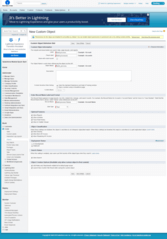
The above form usually contains two fields named Label and plural label. Here, the label name can be anything. But as the name suggest the plural name must be the plural form of the label. And the cloud the object name by default. Besides the cloud provides a help page. And you can this page for your object. But if you want to create a help page you can easily create in salesforce. But as of now, we have not created any page is not changing the default. And it allows you to change the help page if you have created in visual force.
And we can even intimate the data type that it stores. It allows you to store the data in both texts as well as numeric format. As of now, I'm suggesting the input type as text. Furthermore, check all the optional features. In the Development, status clicks on Deployed. If not done so only the developer's can have access over it. And finally, enable the options in object creation and click on Save. So you will be entering into the following screen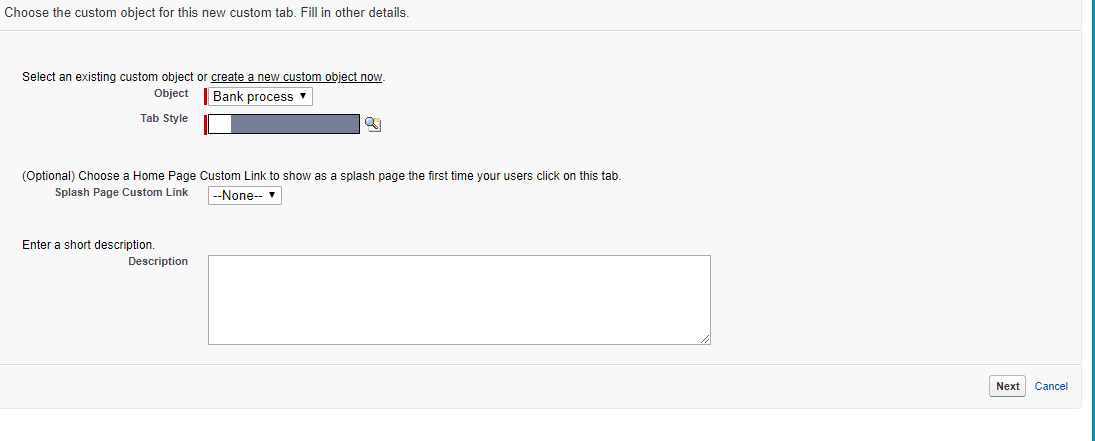
step- 5 :
Here select any tab style and click on Next
step - 6 :
in this step, you can assign the permission of the objects to a different kind to users. in simple words, you can turn on / off visibility for different kinds of users in the application. But as of now, I'm turning on for all kind of users. Since it has provided default by the salesforce, Click on Next
step- 7 :
In this step, you can customize the tab that you make it visible. It can be either one (or) many. Since I want to customize in banking, I would like to check it on Banking and click on Save. And finally, you will be entered into the following screen.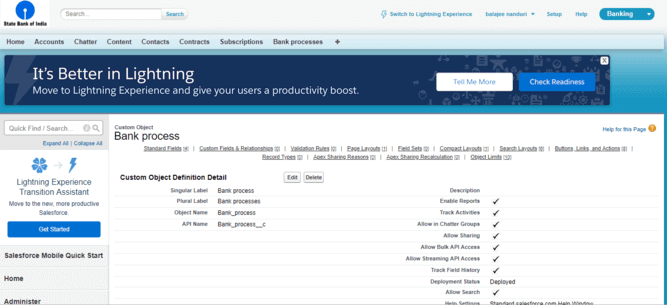
step - 8:
And if you find the plural name (Bank processes in our scenario). you succeed.
so till now, we have customized the object. now its time to know
How to navigate to the custom object?
1)select the application ( Banking) that you want to navigate the custom object
2)Click on Set up
3) In the search bar type objects
4)On the left column under create, you will be finding objects. Click on it to see the customized objects.
And if you click on it, you will be finding the complete details. Besides, it allows you to edit/delete the object. And it shows you the properties that it contains. Moreover, if you have seen the inner details of the object, you will be knowing the API name. And it is useful at the time of application customization.
So now, we will see
How to customize the Fields and Relationships?
Visit your object page and navigate to the custom fields and Relationships.and then click on New.
Once you have clicked, you will be going to the following Page.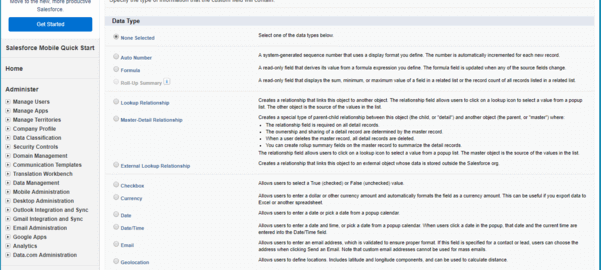
This page consists of different data types that it can support. You can select the desired/ required input type from the list. Moreover,, for each data type, the input type is prescribed on its right. So you can easily select it and then click on Next. And as of now, I would like to check on currency. And fill the form as shown in the below screenshot.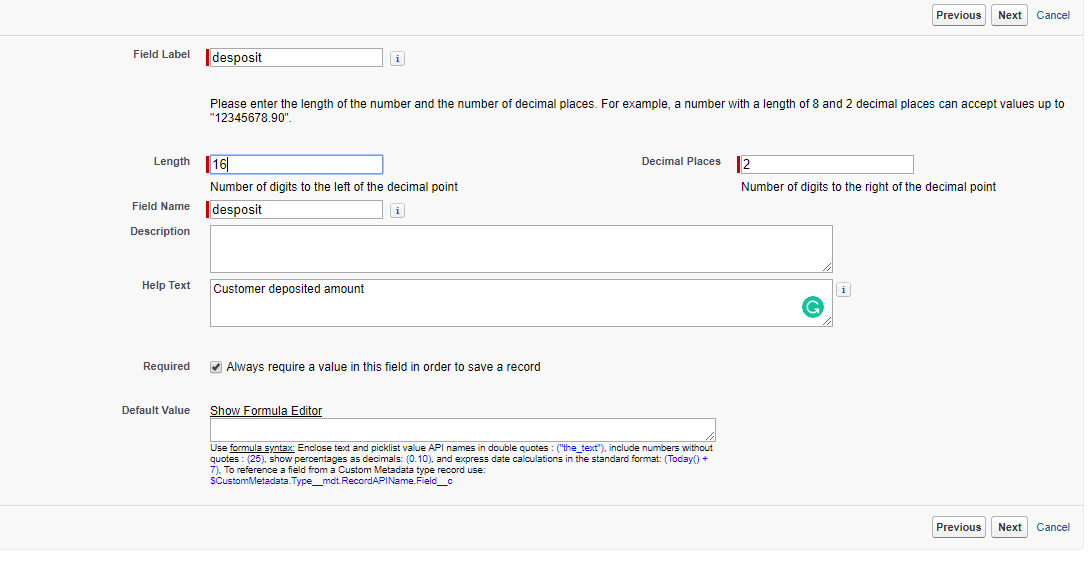
Here, the field label can be anything. And the Salesforce environment will automatically copy it Field name. Additionally, this allows the data up to a certain length. It allows the user to enter the text up to 18 characters. And you can define these 18 characters to both the length and decimal places. But the summation should be 18 ( i.e(17,.1), (16,2),(15,3)................).And finally, help text is an optional one. Once you have filled all those details, click on Next.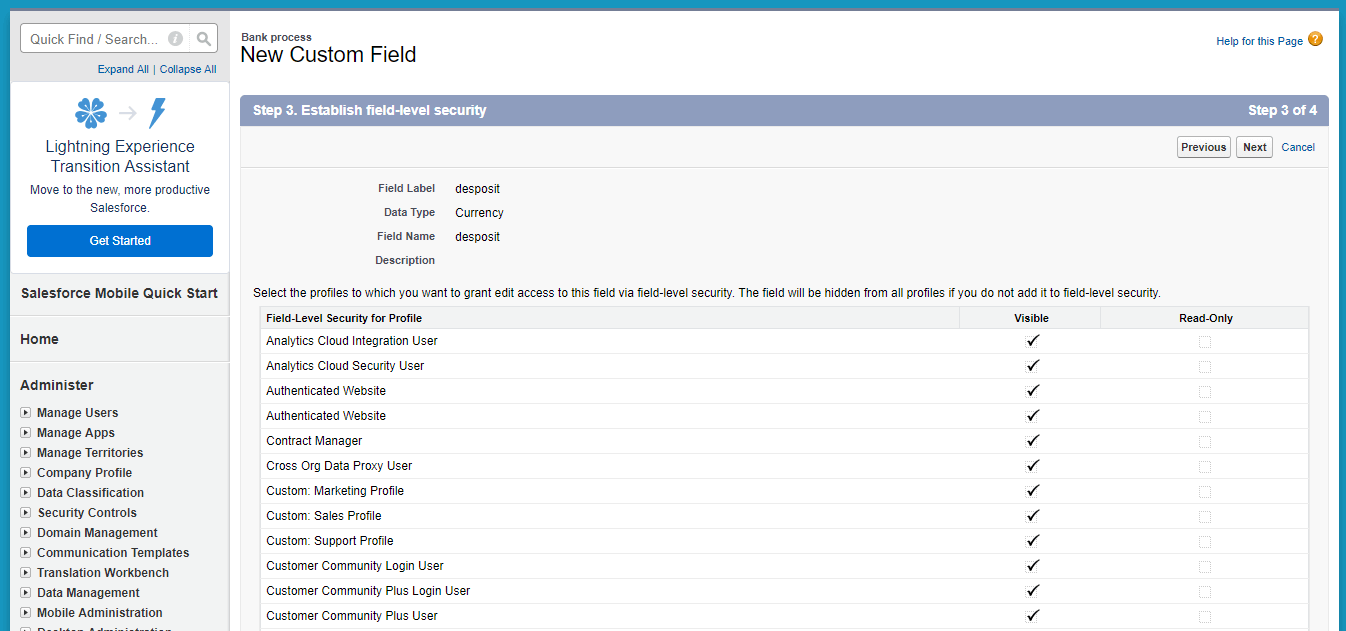
like in other sections here also we can assign the object visibility permissions. And you can give the visibility permissions as you like it. Besides if the user has visibility permission, it is editable. And editing is not possible if it's Read-only. And finally, click on Next.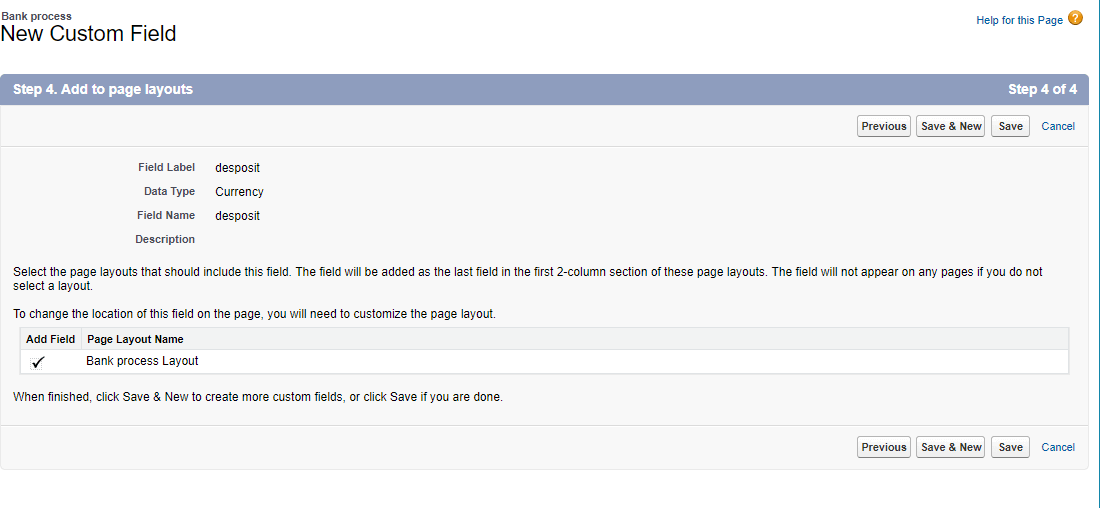
Now Click on Save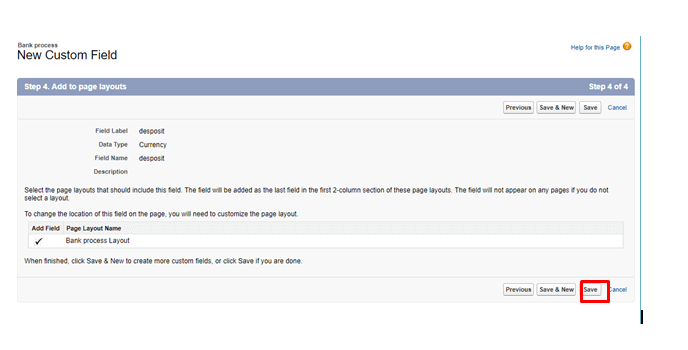
Bank processes that were have created previously. So likewise you can customize the number of fields in the objects.
Would like to know more in object management.