
In an organization, If an application has created, it will be accessed by many people. Even though all the people belong to one organization, these people may not have an equal designation. So an app designer provides the different kinds of permission to different kinds of users. And these designers achieve this through the salesforce PAGE layout Concept.
PAGE Layout usually refers to assigning different access level permissions to different kinds of users.
So now let's go to its implementation
step - 1 :
Click on the object ( Business process) , from the quick access, menu click on Objects. From the Record type section, click on NEW.
step - 2 :
Assign Record label and manager as Manager and click on Next.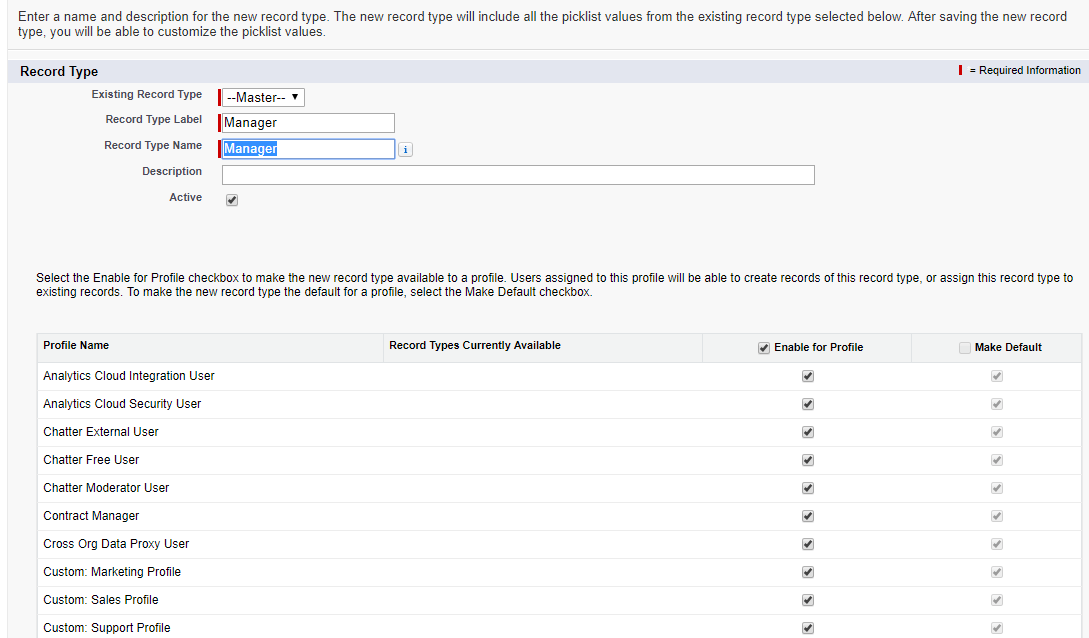
step - 3 :
Click on SAVE.
If you clearly observe the above screenshot, it has a One Page layout. So, it has been automatically assigned to that layout. And in real time, the cloud user/ sales developer may have a different layout. And the person can assign a different kind of layouts to different records. So now let us create a new Page Layout and we will assign different kinds of records to different layouts. So now let's start creating a page layout.
Follow the steps below to create a page layout
Step-1
Visit Object (bank process). From the quick view Click on objects. And from objects Visit page layout and click on NEW. 
Step - 2 :
Assign the page layout as Cashier and click on Save.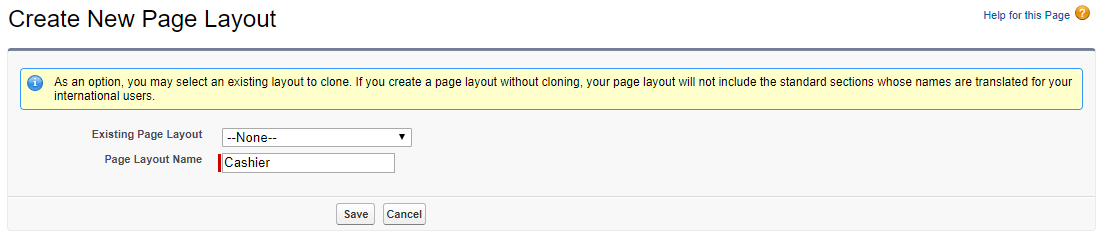
step - 3 :
Once you have saved, you will be entering into the following screen.
step - 4 :
All the option that was shown above were the simple drag and drop. And the developers usually opt for SECTION. A section usually refers to the portion of the area in the webpage. And you can easily drag it to the page layout. And give a meaningful name (In our case, I would like to provide as address). Besides, choose the other options like Layout and the tab -key order. And finally, click on OK.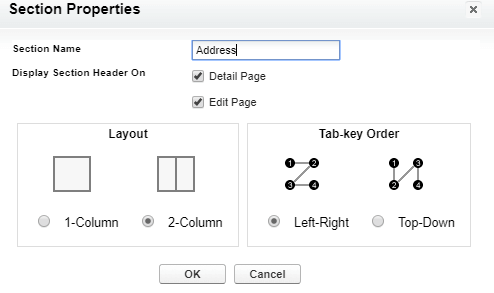
Besides here, the environment allows you to add some other additional fields like state city and some. And it allows you to create 'n' number of sections.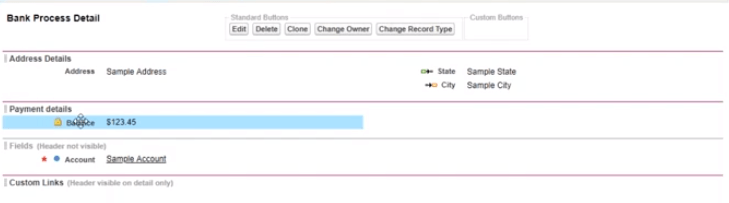
So we have successfully created the page layout. And we can see this in the object as shown below
So now we will once create another record type with the name Cashier and click on NEXT as shown below.
And as said above, select the layout as Cashier layout and click on NEXT.
Since a cashier will not be able to access all the options like Manager, we need to hide some options for the cashier layout. So your question is
Assignment:
How to hide some values for the particular user?
Since its a customized layout, it might be a cake walk to get the solutions. But in real time, if there is a need to restrict the standard objects, how to do you do it?
The answer is simple you can easily restrict the standard pick-list values for different kinds of users using respective Business processes
Visit it salesforce online training to the real-time scenario on Salesforce standard pick-list restriction