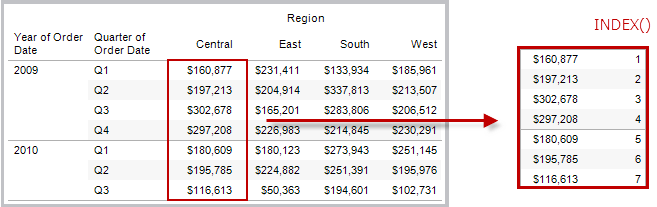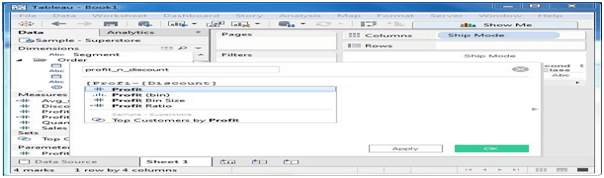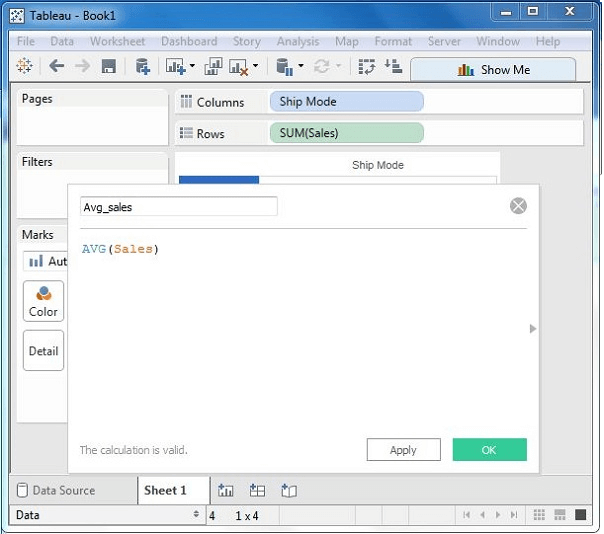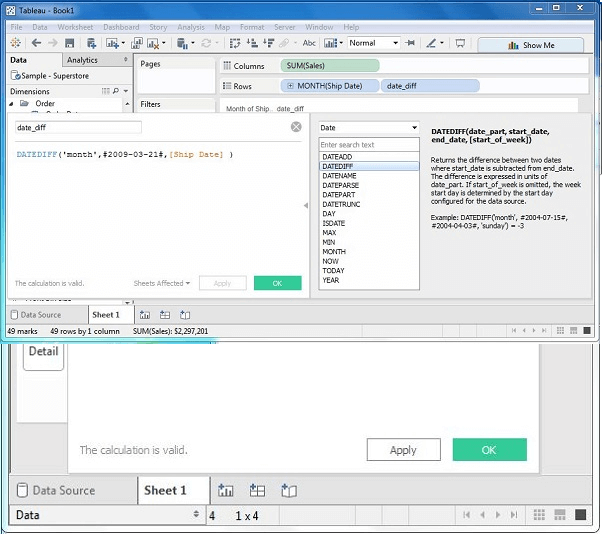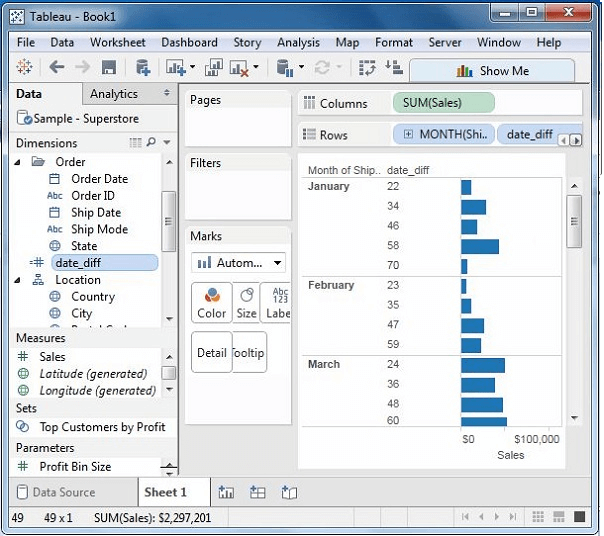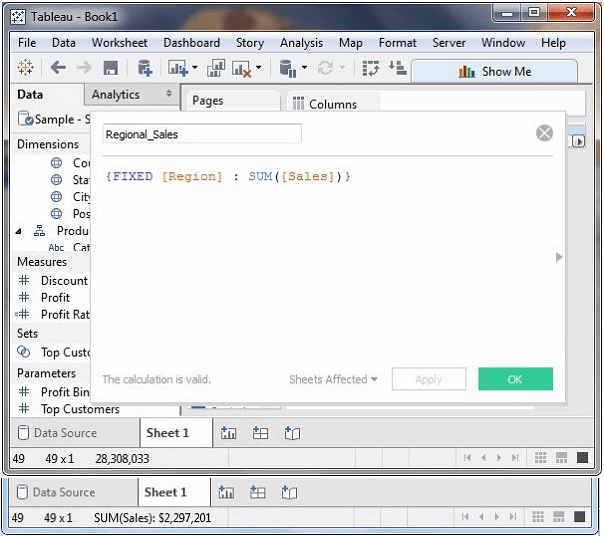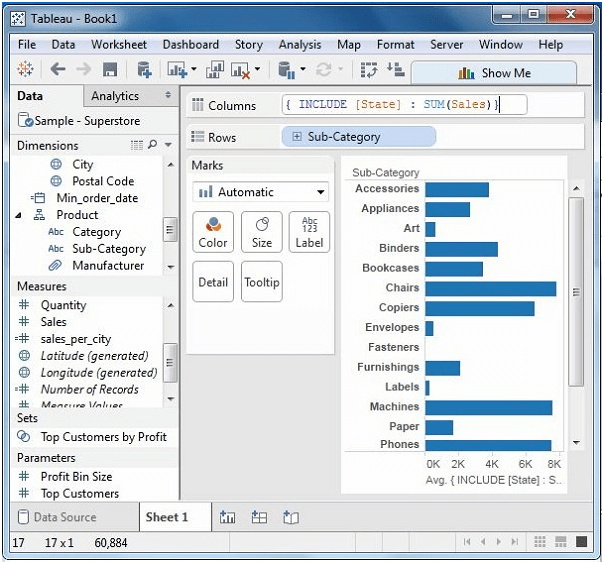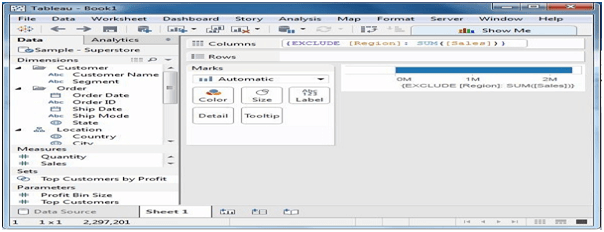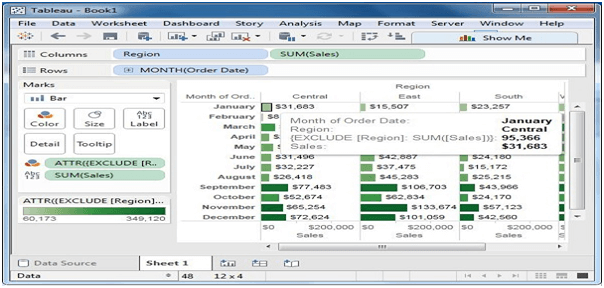These are the values which are applied to the values in the whole table. For instance calculating an aggregate or total.For this we have to apply a single technique for computation to a whole. This kind of calculations can't be performed on chosen columns. By utilizing the computation work we would we be able to can modify the table values . These are connected on whole table and are often depend to a table structure itself.
Get in touch with OnlineITGuru for mastering the Tableau Online Training Hyderabad.
FIRST ():
It returns the number of rows from the present row to the first row in the partition. Whenever FIRST() is computed inside the Date partition, the offset of the row from the second row is - 1.
INDEX ():
Returns the current row in the partition without any sorting with regard to value. The first row index starts with 1. When an index is computed with in the date partition. Index is computed as 1, 2, 3, 4.
LAST():
Returns the number of rows to the last row in the partition. When the LAST() is computed within the date partition, the offset of the last row from second row is 5.
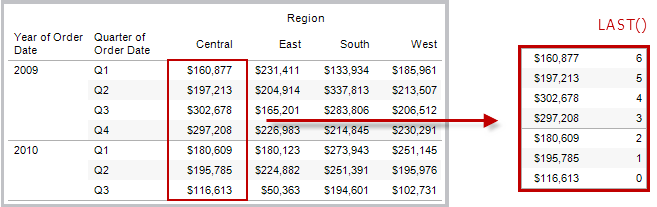
Types:
Numeric Calculations:
Numeric calculations in Tableau are done utilizing an extensive variety of inbuilt functions available in the formula editor.Following steps were performed for numeric calculations
Create Calculated Field:
When connected to Sample – super store , go to Analysis Menu a Create Calculated Field.
Calculation Editor:
Here user can change the drop-down value can see only the functions related to numbers.
Formula Creation :
Here user can create a formula for studying the difference between profit and discount for different mode of products. Name this field as profit_n_discount.
Apply Aggregate Calculations :
Here we can create a calculated field using aggregate functions . Create AVG values for different ship mode. Write the formula in the calculation editor as shown in the figure.
Date Calculations :
Dates are one of the key fields which is widely utilized as a part of a large portion of the information investigation situations. Hence, Tableau gives an extensive number of inbuilt capacities including dates. You can carry out complete straightforward date manipulations , for example, including or subtracting days from a date. You can also make complex expressions including dates.
Check the Tableau top interview questions to clear the certification exams now.
Create Calculated Field:
When connected to Sample – super store , go to Analysis Menu a Create Calculated Field.
Calculation editor :
Here user can change the drop-down value can see only the functions related to date.
Create Formula :
Create a formula as shown below.
Using Calculated Field :
Presently to see the created field , you can drag it to the Rows shelf and drag the Sales field to the Columns shelf . Additionally drag the ship Date with months. The following screenshot demonstrate the sales value.
LOD Expressions :
These are the expressions used to run complex queries involving many dimensions at data source level rather than bringing all the data to tableau interface .A basic example is adding dimension to an previously calculates aggregate value.
Types : There are three main types of LOD expressions.
FIXED Level of Detail Expressions:
These expressions compute values using the predefined dimensions without reference of other dimensions in the view. Create a formula as shown in the figure and then drags the field. This produces a view which shows a fixed value for different views.
INCLUDE Level of Detail Expressions
Include level of detail expressions compute values utilizing the predefined measurements in addition whatever dimensions are in the view. drag the Sub-Category field to the Rows shelf . At that point, compose the articulation in the Columns shelf as appeared in the following screenshot. It creates the following perspective which incorporates both the dimensions in calculations.
EXCLUDE Level of Detail Expressions
It specify dimensions to exclude from the view level of detail. Make the equation as appeared in the accompanying screenshot.
On dragging you will get the final result as shown below.
Get in touch with OnlineITGuru for mastering the Tableau Online Training.