
Visit https://bit.ly/2mgWlNN to down the latest versions of your platform to Install PostgreSQL.
(Now I am using the 11.2.1 version on my system).
Once you have selected the version, its time to install the environment in your system.
Install PostgreSQL
Step 1 : Double click the downloaded exe and Click on Next
 Step – 2 :
Step – 2 :
A default storage location is provided. If you wish you can change and click on next

Step -3 :

Click on Next
Step - 4 :
Again click on Next

Step -5:
Its time to create a password to data base. (Choose of your own)
 Step -6 :
Step -6 :
Remember the default database port is provided. If you wish you can change it. You should remember the port and this is useful at the connecting to the database.

Step -7 :
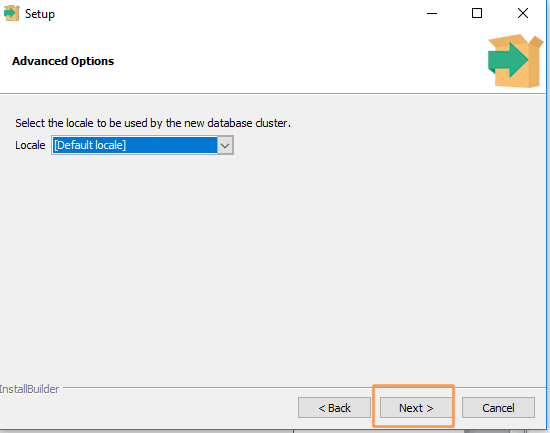
Select the local of the system. A default is provided. If you wish you can change it and click on Next
Step -8 :
 Step – 9 :
Step – 9 :
Click next

Step -10 :
Click Next

Step – 11:
Click Next

Step -12:
In this stage, you will be finding the progression bar as shown below.
 Step – 13 :
Step – 13 :Finally, you will be seeing the image as shown below and click on Finish to complete the installation
