
So till now, we people have gone through the need, definition, history, architecture as well as features of the salesforce. The concepts will give you theoretical knowledge. So now let's have a practical look at the salesforce. Now, I will give you the complete practical look of the salesforce environment. Moreover, people should remember that we have 3 releases per year. Those releases happened during winter, Sring, and Summer Its current release is spring 19 and the current API version is 42. Besides for every release, the API version will be incremented. Moreover, we can use this salesforce in three ways :
Declarative approach:
People prefer this approach to develop a basic application. This method uses drag and drop (or) point and Clicks. This is the most suggestable approaches to develop the applications. Moreover, with this method, we can complete 60 % of app development.
Programmatic Approach:
This approach is adopted to develop an advanced application. It uses APEX and Visual Force. Here we use APEX for Programming Language and Visual Force for UI development. Additionally, I would like to introduce
What is an APEX?
An apex is an object-oriented programming language that allows you to execute the flow and transaction control statements on Force.com. This language is very much similar to other programming languages like JAVA. Moreover, it allows you to design the logic/ function of the application according to your needs. Besides APEX can be used in the following scenarios:
To add web and e-mail services to the application
To perform Complex business process
At the time of adding complex validation rules to the application.
Click the link to know more on Apex salesforce
What is Visual SalesForce?
It is a User - Interface Framework on Force.com platform. This framework is very much similar to other UI frameworks like Angular JS. This provides an interface to develop the websites. Moreover, this allows you to design and build user- interface for the Salesforce application. This Visual Force is responsible to build e-mail templates, mobile user - interface development. data generation in PDF Format. Besides this has an ability to embed in the standard layout, to override the standard pages and finally to develop custom tabs for your application.
A visual force page usually consists of two primary elements:
Visual Force Markup :
This mark up includes the Visual Force tags, HTML tags, JAVA Script and so on.
visual Force Controller:
If the user interacts with the component, this contains the instructions. This Controller is written using the APEX programming language.
Lightning:
Developers opt for this approach to develop single page app development. This approach uses aura framework. We usually opt for this method to develop very modern UI applications. This approach is suggestable only after the complete grip of the above two approaches.
Moreover, an application consists of several pages. In desktop view, these pages are called tabs. And in the mobiles, these pages were called Menus.
TAB Menu:
Here all the tabs are arranged in a row
ALL TAB Menu:
Here we can find all the options in Salesforce.com
More TAB Menu:
Here we can find more tabs available in the Salesforce.com
User Menu:
This is available at the top with the username. with this component, we can change our profile setting
Side Bar Menu:
Here, we have several options like build, monitor, jobs, logs
Application Menu:
It allows the shuffling between the applications
Search :
This helps you to search as per your requirement in Salesforce
Building Blocks of SalesForce:
Three major blocks rule the SalesForce application as shown below:
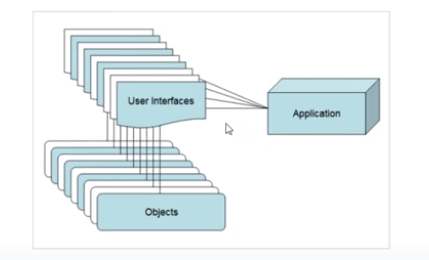
Initially, the application connects the User Interfaces. These User Interfaces are nothing but the tabs. Besides these User Interfaces stores the required data in objects. In other Words, developers use objects to store the data.
SalesForce Environment:
So to work with Salesforce. we must be a part of it. We can easily become a member of Salesforce at https://developer.salesforce.com
Once you visit the site, you will be finding, Sign up Option at the top right corner as shown below
Now Click on sign up button and file the registration form
Once, you have signed up, you will be receiving a confirmation e-mail to the registered mail id. So visit your mail to confirm your account. Then at this point, you will be asking to create the password with the security question.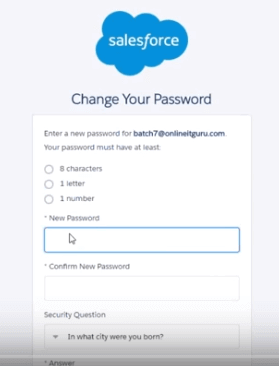
So, Once you have given you will be entering into the account as shown below.
This SalesForce has two views like classic and the Lighting View. As said to you earlier, this Lighting View is applied to give the modern UI. Moreover, initially, you will be entering into the Lighting Account. Since you people were beginners to the SalesForce developer login, it is suggestable to switch to the classic.
And you people can easily switch to the classic mode, by just selecting Switch to SalesForce Classic under your profile.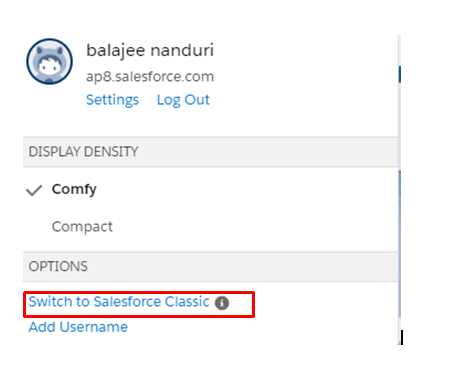
And Finally, you will be entering into the following screen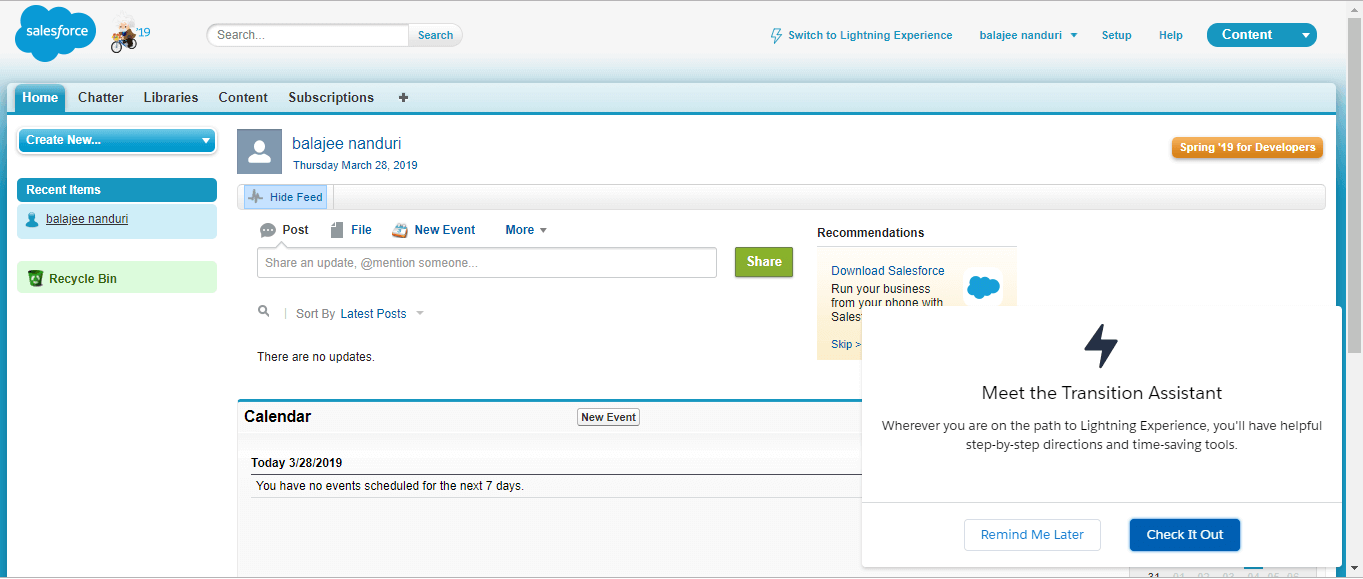
As said you earlier, this Salesforce provides the rich set of features to the people. So you can easily check the Salesforce provided features at the following path
Click on your User name- > My Setting --> Personal --> Advance User details. Here you will be finding all the options provided for you to create an application as shown below: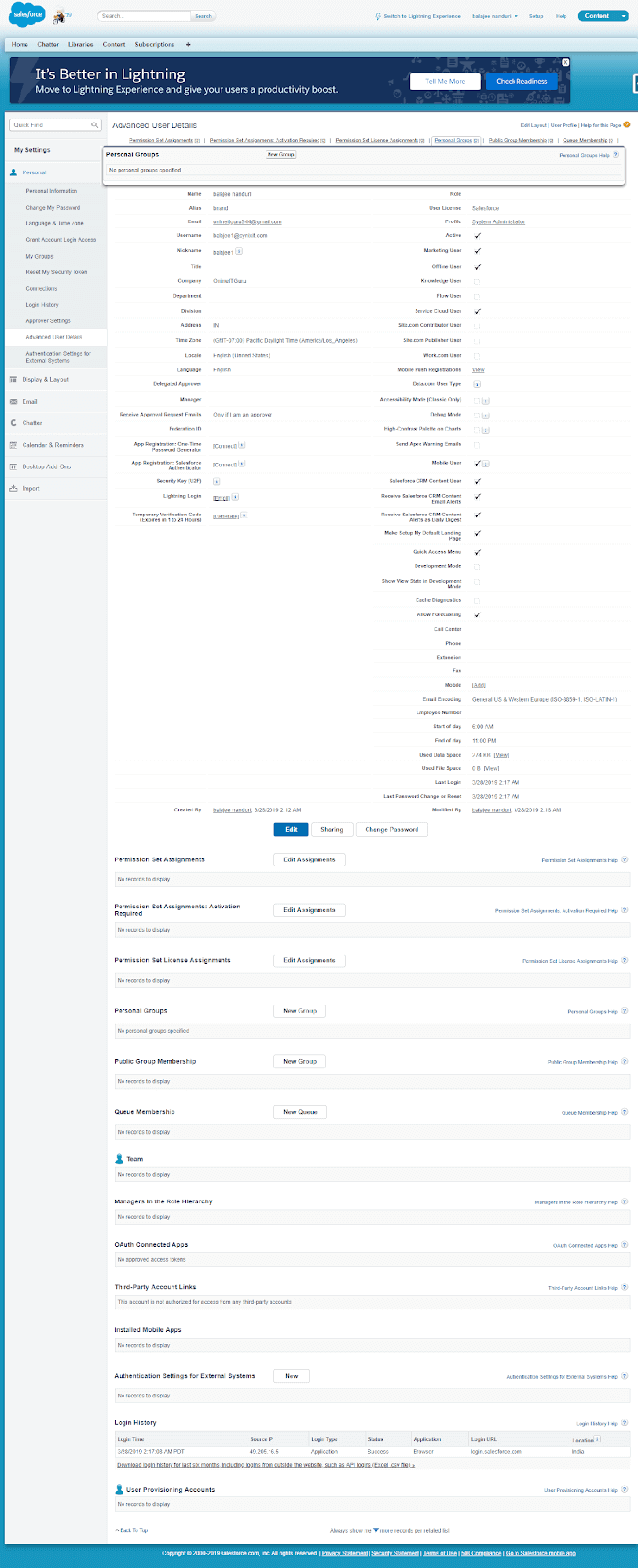
Other Options:
And at the top left corner, you will be finding some number beside the logo. This number refers to the current release. As of now, Salesforce is using 19. You can check your version number. Moreover, at the right corner, you will be finding a drop-down menu. This contains all the applications in the environment. And if you enhance the application, you can easily do it by clicking the setup button on the top. Moreover, you can easily navigate to a particular application by clicking from the drop down. And once, you have chosen the setup, you will find the tool list to enhance your application. This section not only contains the tool list but also contain the options for deployment. Beside this block gives you an option to check the deployment status.
Click here to know more about SalesForce developer account creation