Last Updated At 2020-06-15

So till now, we have What is selenium and its components. So now let us discuss selenium installation tool in our local system.But prior to the Selenium tool installation, it is advisable to install JAVA in your in your systemsFollow the steps below to install JAVA in you.Visit https://www.oracle.com/technetwork/java/javase/downloads/jdk8-downloads-2133151.html to download the latest version of JAVAIn the JAVA SE development Kit 8u201, select your operating system platform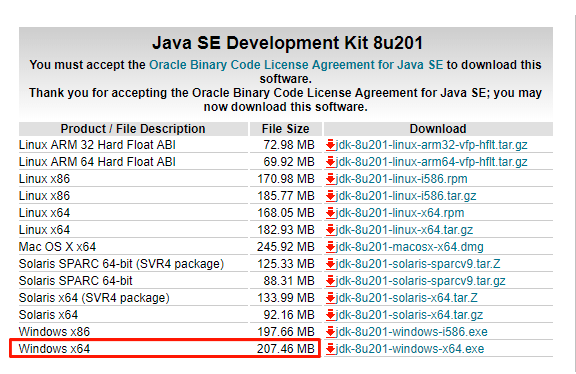 Once download double click on the exe and click on YES and then click on NEXT
Once download double click on the exe and click on YES and then click on NEXT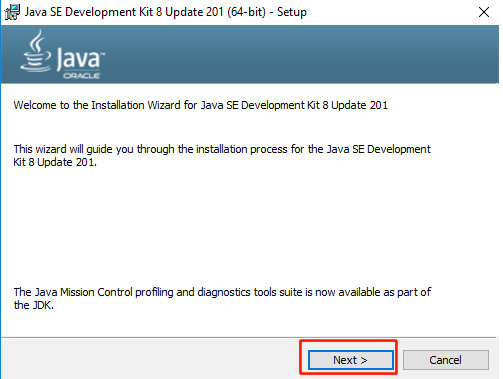 And then Click Next
And then Click Next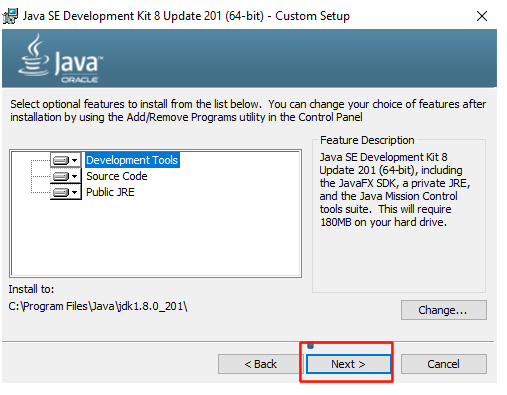 Now click on OK
Now click on OK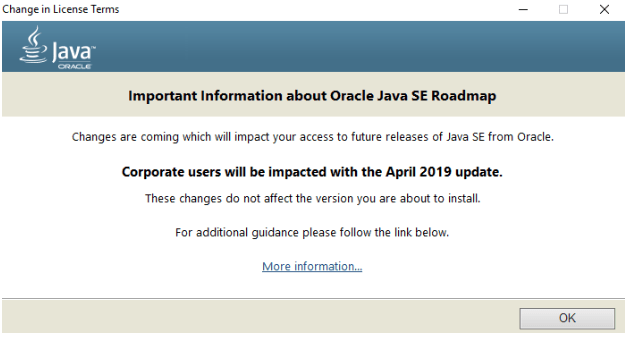 And then click on Next
And then click on Next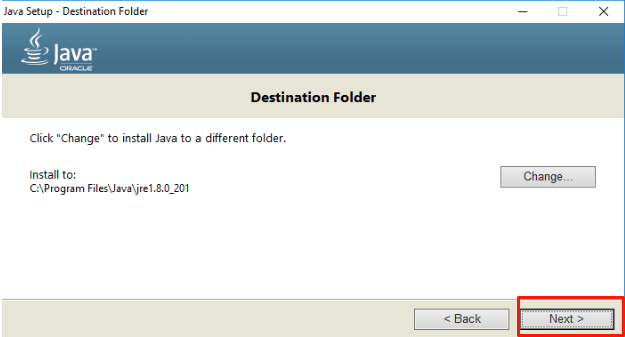 And finally click on Close
And finally click on Close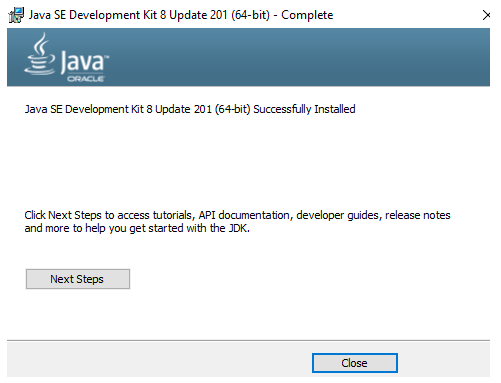 So till now, we have installed JAVA in our system. Now its time to install JRE in our systemsVisit the link below to download the latest JAVA SE platform and Click on Downloadhttps://www.oracle.com/technetwork/java/javase/downloads/index.html
So till now, we have installed JAVA in our system. Now its time to install JRE in our systemsVisit the link below to download the latest JAVA SE platform and Click on Downloadhttps://www.oracle.com/technetwork/java/javase/downloads/index.html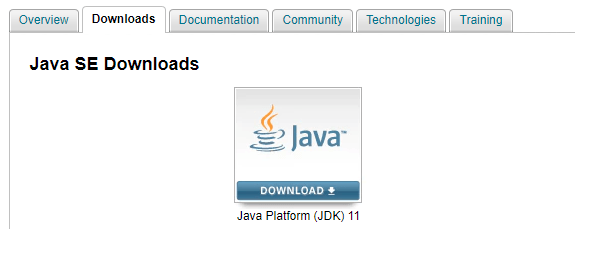 Scroll down the page and check on Accept License agreements and select the operating systems. It is recommended to download the file in Zip format
Scroll down the page and check on Accept License agreements and select the operating systems. It is recommended to download the file in Zip format  Once you have downloaded the RAR file, extract it an run the installer.Since we have installed both the JAVA and JRE, now its time to Set up the environment.Path Set up:Right click on Computer and Click on Properties
Once you have downloaded the RAR file, extract it an run the installer.Since we have installed both the JAVA and JRE, now its time to Set up the environment.Path Set up:Right click on Computer and Click on Properties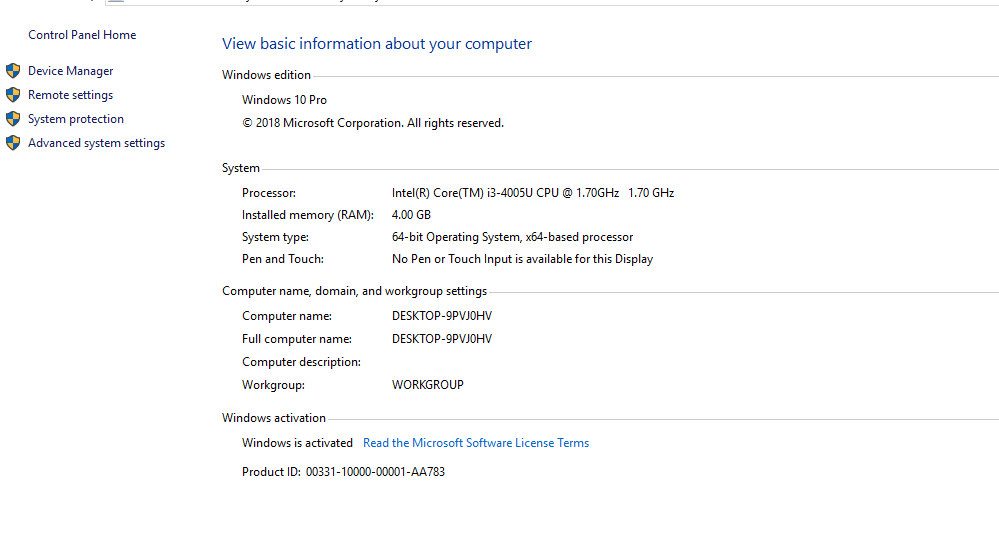 Click on Advanced System Settings and Environmental Variables
Click on Advanced System Settings and Environmental Variables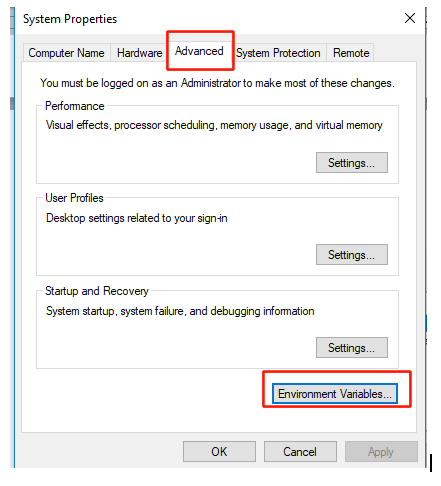
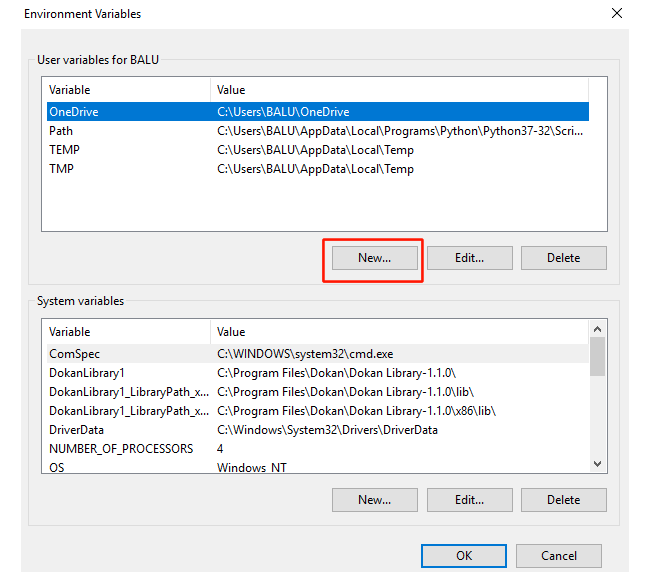 Now Under User Variables Click New and give the variable name as JAVA_Home and give the Variable names as the java installation file address.You can easily find your JAVA installed address as shown belowC:\Program Files\Java\jdk1.8.0_201\
Now Under User Variables Click New and give the variable name as JAVA_Home and give the Variable names as the java installation file address.You can easily find your JAVA installed address as shown belowC:\Program Files\Java\jdk1.8.0_201\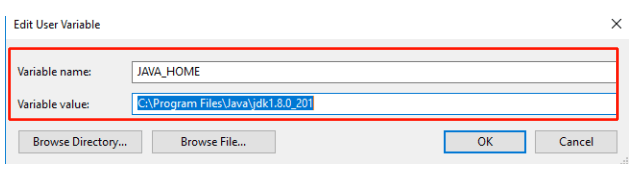 And Click on OK for three times So after the installation completes, it time to validate the software. This can be done using the following command.In the command prompt type JAVA and you can see the following screen
And Click on OK for three times So after the installation completes, it time to validate the software. This can be done using the following command.In the command prompt type JAVA and you can see the following screen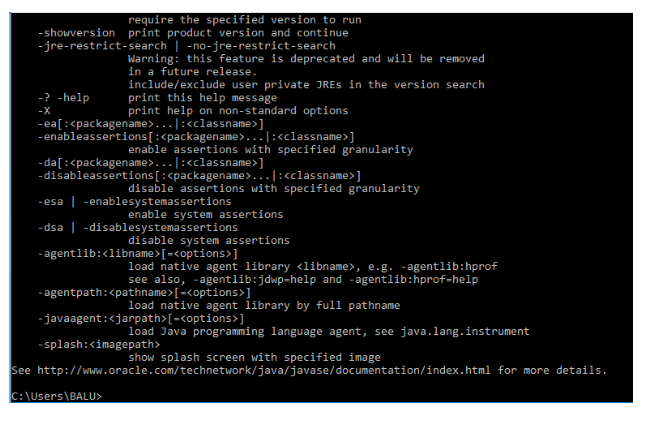 If you have seen the following Screen, you are succeeded in installing JAVA.So, now we have completed the installation of JAVA and JRE. Now its time to install Eclipse IDE in our SystemsVisit https://www.eclipse.org/downloads/packages/release/indigo/sr2/eclipse-ide-java-ee-developers and select your operating system
If you have seen the following Screen, you are succeeded in installing JAVA.So, now we have completed the installation of JAVA and JRE. Now its time to install Eclipse IDE in our SystemsVisit https://www.eclipse.org/downloads/packages/release/indigo/sr2/eclipse-ide-java-ee-developers and select your operating system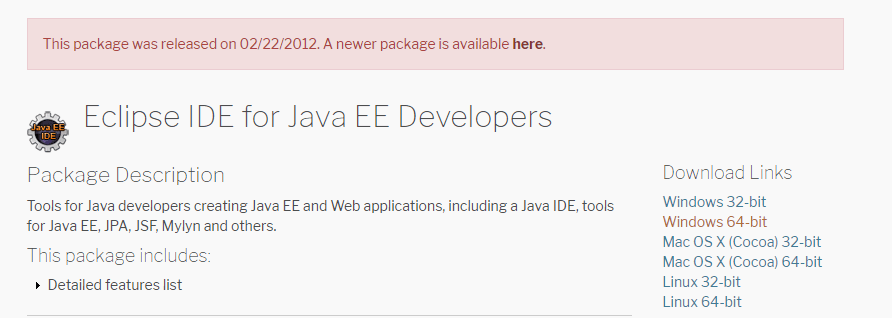 Once downloaded extract the RAR file and run the installer
Once downloaded extract the RAR file and run the installer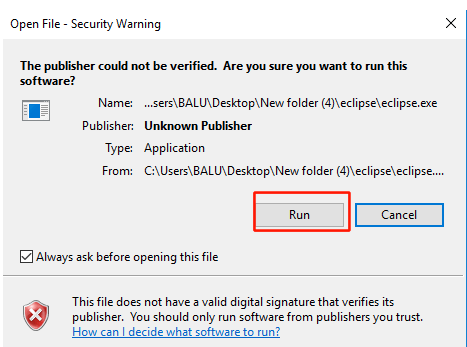 A default work-space is provided and you can change if required!!
A default work-space is provided and you can change if required!!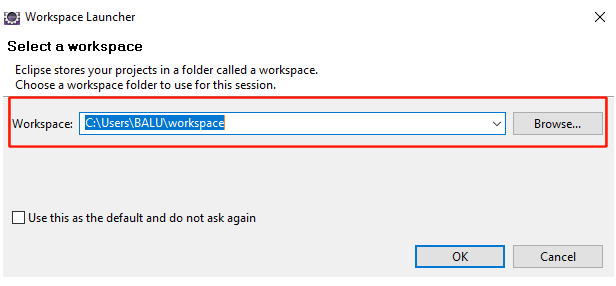 Click OKThat’s it! a wonderful IDE will be opened as shown below
Click OKThat’s it! a wonderful IDE will be opened as shown below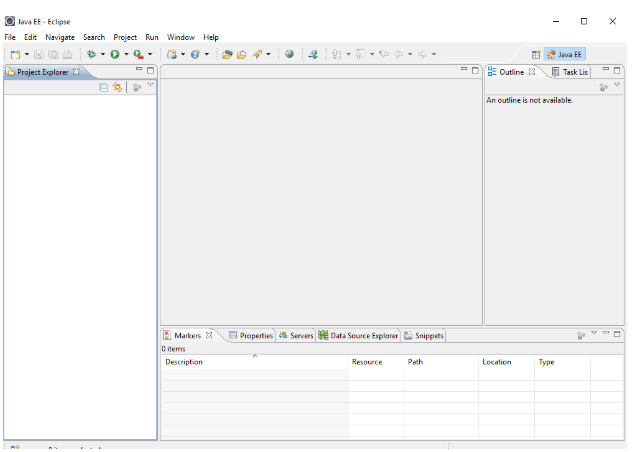
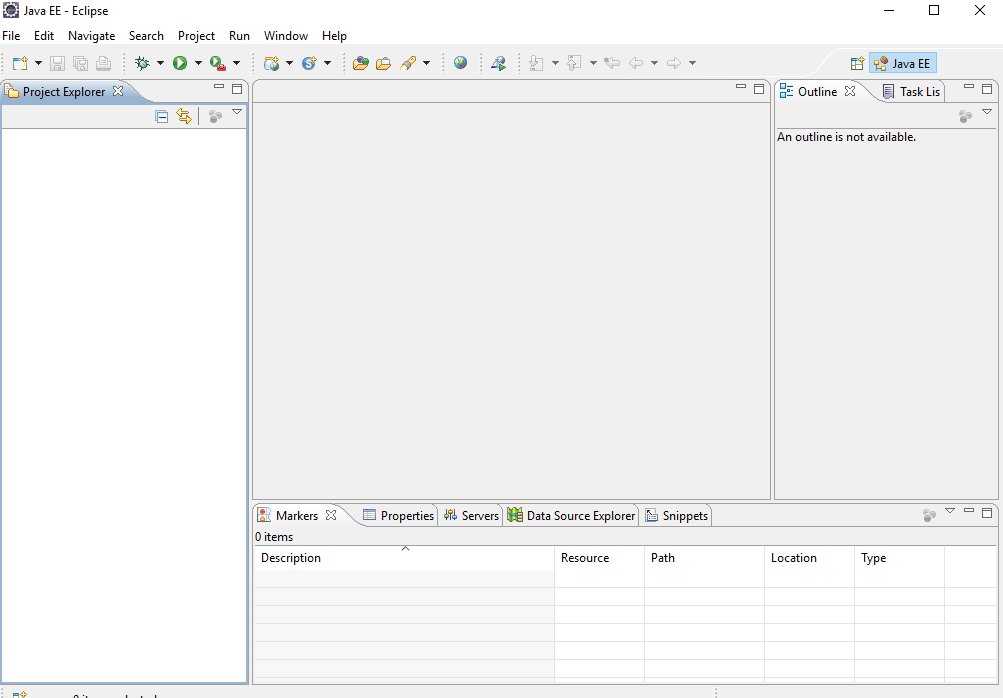 So last, but not the least the final step is to install selenium IDE.
So last, but not the least the final step is to install selenium IDE.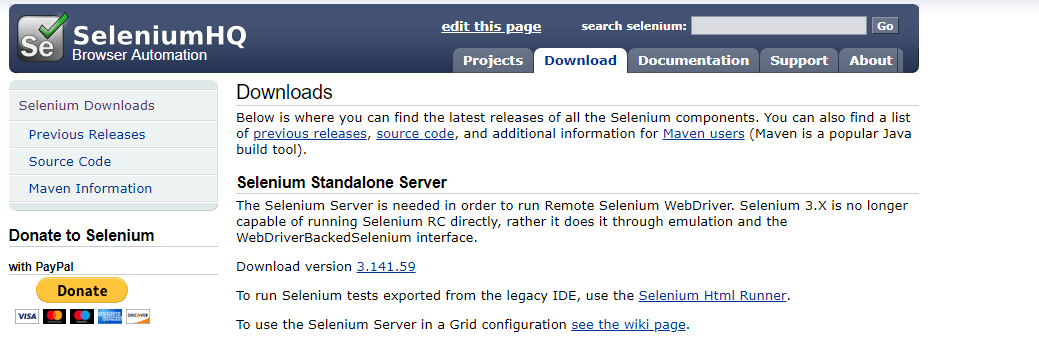 Now Scroll your mouse a bit further to download client and web driver bindings
Now Scroll your mouse a bit further to download client and web driver bindings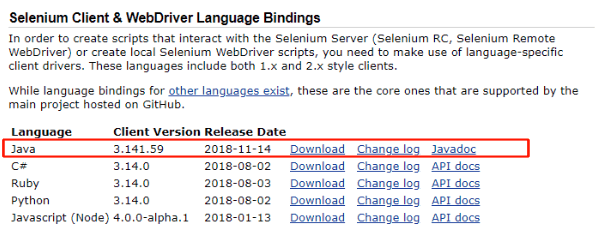 Since for testing, we have used JAVA, just download the JAVA supported installerOnce downloaded, you will be getting the RAR file and extract that file. In the same folder, you will be finding the Drivers for Chrome and Firefox.
Since for testing, we have used JAVA, just download the JAVA supported installerOnce downloaded, you will be getting the RAR file and extract that file. In the same folder, you will be finding the Drivers for Chrome and Firefox.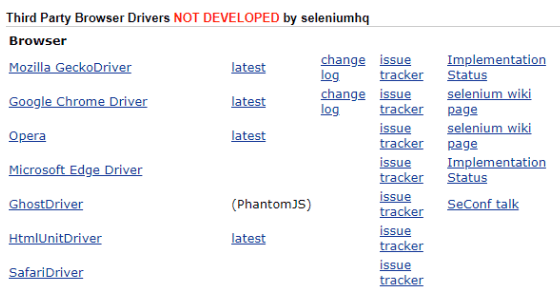 So now, you will be finding various files of different platforms. And now it's time to download the file that supports your systems
So now, you will be finding various files of different platforms. And now it's time to download the file that supports your systems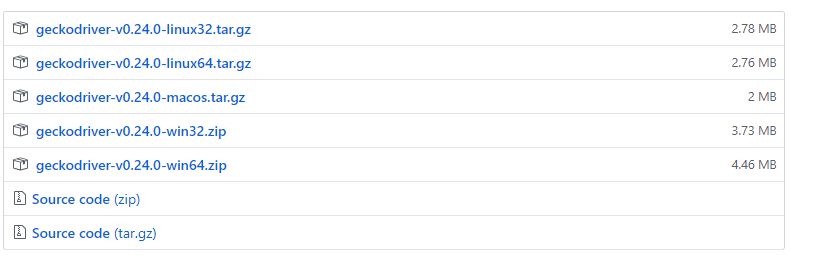 Upon downloading extract the RAR filesIn the same page, you will be finding Selenium IDE, for Chrome and Firefox. Click on the browsers to
Upon downloading extract the RAR filesIn the same page, you will be finding Selenium IDE, for Chrome and Firefox. Click on the browsers to download the files
download the files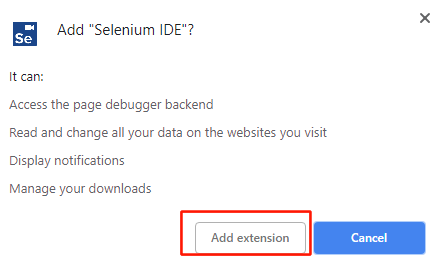 Now Click on Add extension to download the files
Now Click on Add extension to download the files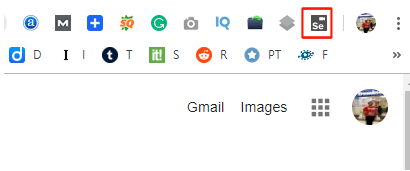 Once downloaded, you will be finding an extension in your browser.Once you opened the extension, you will be finding the extension like below
Once downloaded, you will be finding an extension in your browser.Once you opened the extension, you will be finding the extension like below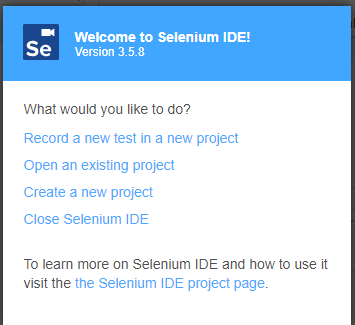 So after opening the extension, you need to create a new project. Once opened you will be seeing the following Screen
So after opening the extension, you need to create a new project. Once opened you will be seeing the following Screen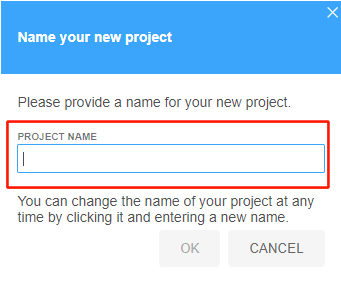 Here give any name to the project and click OK
Here give any name to the project and click OK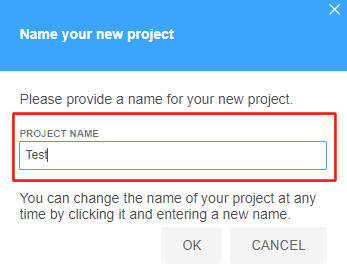 And finally, you will be finally entered into the following screen.
And finally, you will be finally entered into the following screen.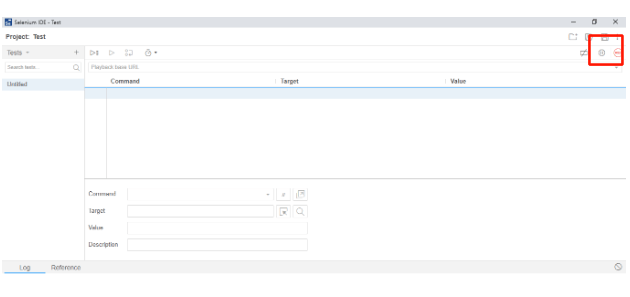 This you have successfully completed all the installations to your project and you can start testing the applications.Firepath and Firebug:Like Selenium IDE, these Firepath and Firebug have an extension in Browsers like Chrome and Safari. And you people can easily add an extension to the respective browsers.Click the link to know more on Firebug and Firepath
This you have successfully completed all the installations to your project and you can start testing the applications.Firepath and Firebug:Like Selenium IDE, these Firepath and Firebug have an extension in Browsers like Chrome and Safari. And you people can easily add an extension to the respective browsers.Click the link to know more on Firebug and Firepath
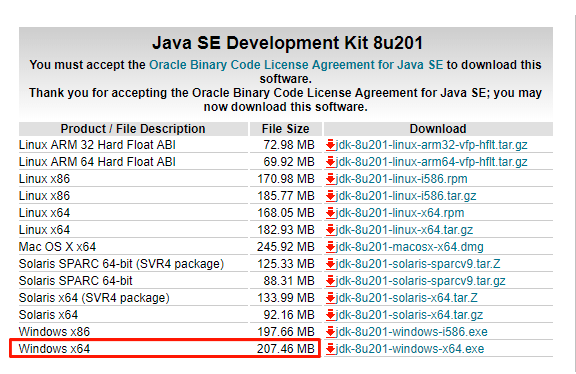 Once download double click on the exe and click on YES and then click on NEXT
Once download double click on the exe and click on YES and then click on NEXT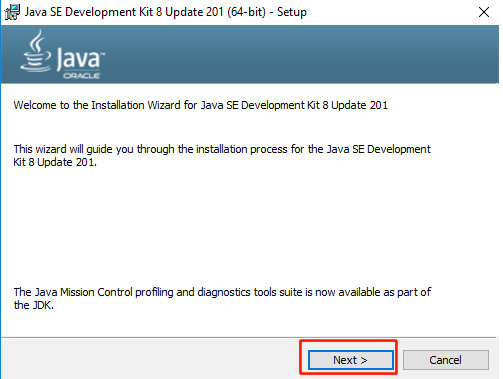 And then Click Next
And then Click Next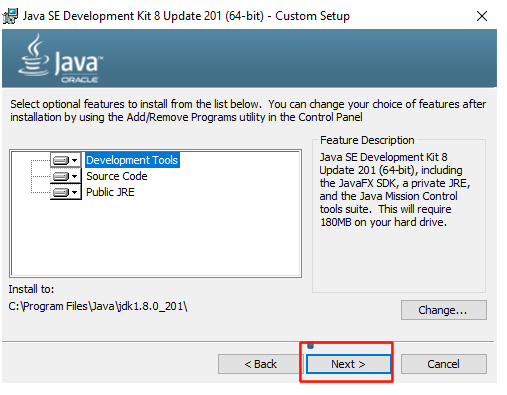 Now click on OK
Now click on OK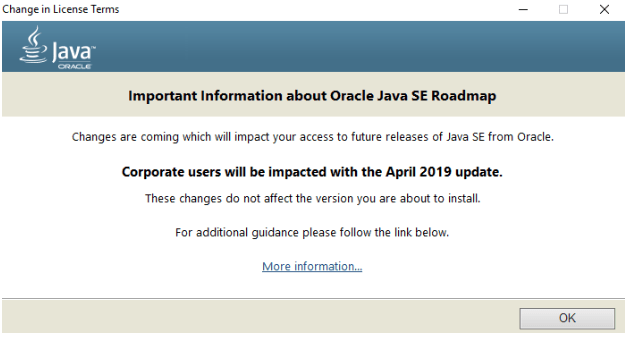 And then click on Next
And then click on Next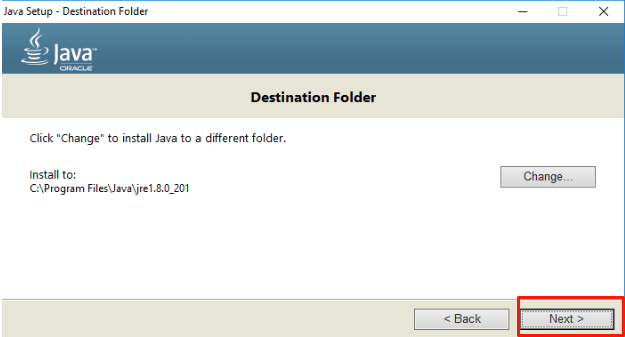 And finally click on Close
And finally click on Close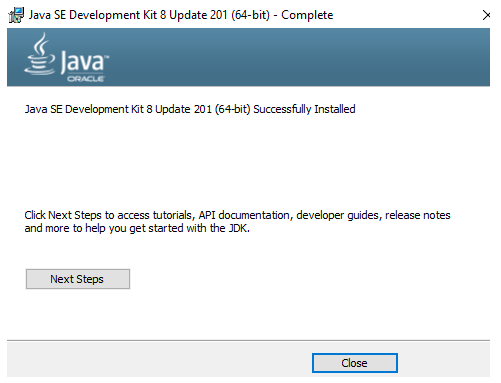 So till now, we have installed JAVA in our system. Now its time to install JRE in our systemsVisit the link below to download the latest JAVA SE platform and Click on Downloadhttps://www.oracle.com/technetwork/java/javase/downloads/index.html
So till now, we have installed JAVA in our system. Now its time to install JRE in our systemsVisit the link below to download the latest JAVA SE platform and Click on Downloadhttps://www.oracle.com/technetwork/java/javase/downloads/index.html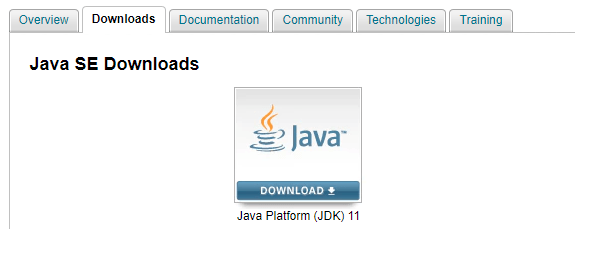 Scroll down the page and check on Accept License agreements and select the operating systems. It is recommended to download the file in Zip format
Scroll down the page and check on Accept License agreements and select the operating systems. It is recommended to download the file in Zip format  Once you have downloaded the RAR file, extract it an run the installer.Since we have installed both the JAVA and JRE, now its time to Set up the environment.Path Set up:Right click on Computer and Click on Properties
Once you have downloaded the RAR file, extract it an run the installer.Since we have installed both the JAVA and JRE, now its time to Set up the environment.Path Set up:Right click on Computer and Click on Properties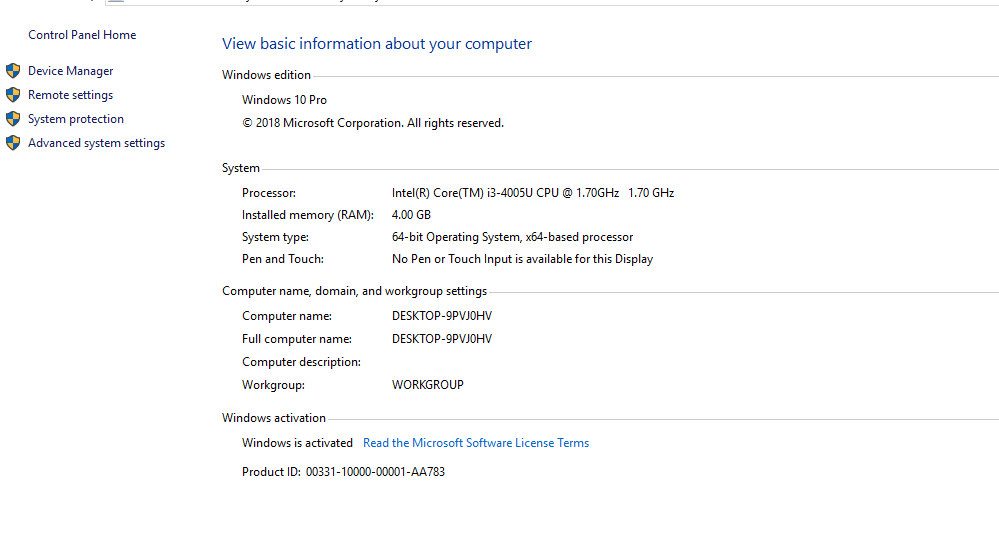 Click on Advanced System Settings and Environmental Variables
Click on Advanced System Settings and Environmental Variables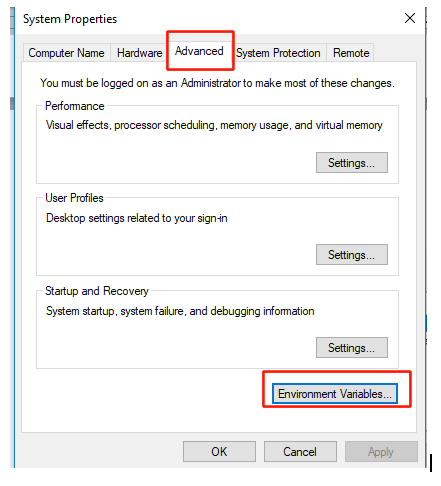
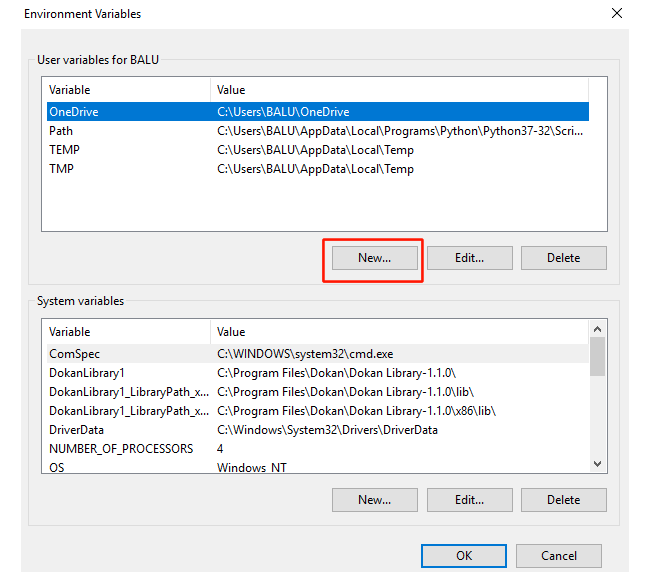 Now Under User Variables Click New and give the variable name as JAVA_Home and give the Variable names as the java installation file address.You can easily find your JAVA installed address as shown belowC:\Program Files\Java\jdk1.8.0_201\
Now Under User Variables Click New and give the variable name as JAVA_Home and give the Variable names as the java installation file address.You can easily find your JAVA installed address as shown belowC:\Program Files\Java\jdk1.8.0_201\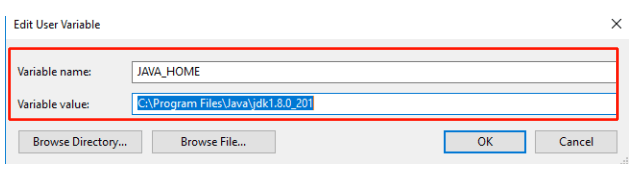 And Click on OK for three times So after the installation completes, it time to validate the software. This can be done using the following command.In the command prompt type JAVA and you can see the following screen
And Click on OK for three times So after the installation completes, it time to validate the software. This can be done using the following command.In the command prompt type JAVA and you can see the following screen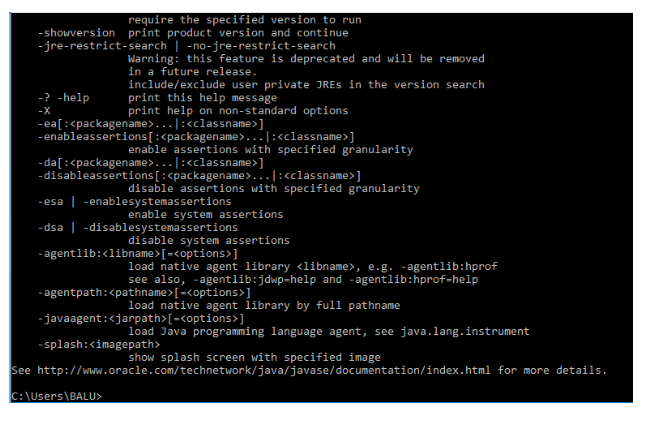 If you have seen the following Screen, you are succeeded in installing JAVA.So, now we have completed the installation of JAVA and JRE. Now its time to install Eclipse IDE in our SystemsVisit https://www.eclipse.org/downloads/packages/release/indigo/sr2/eclipse-ide-java-ee-developers and select your operating system
If you have seen the following Screen, you are succeeded in installing JAVA.So, now we have completed the installation of JAVA and JRE. Now its time to install Eclipse IDE in our SystemsVisit https://www.eclipse.org/downloads/packages/release/indigo/sr2/eclipse-ide-java-ee-developers and select your operating system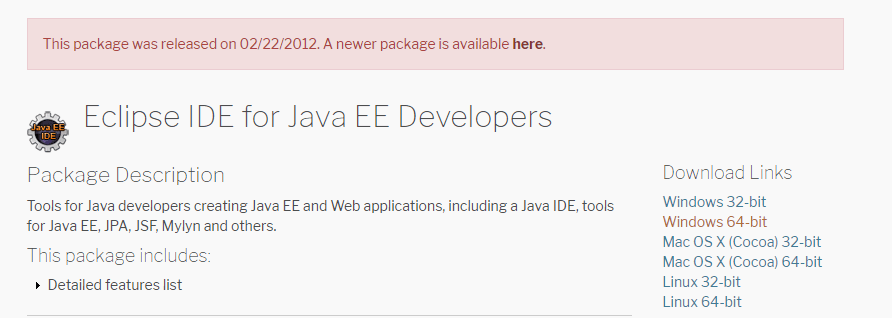 Once downloaded extract the RAR file and run the installer
Once downloaded extract the RAR file and run the installer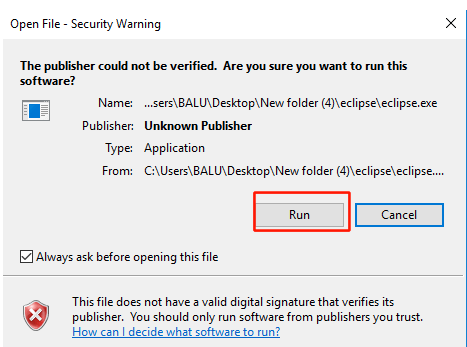 A default work-space is provided and you can change if required!!
A default work-space is provided and you can change if required!!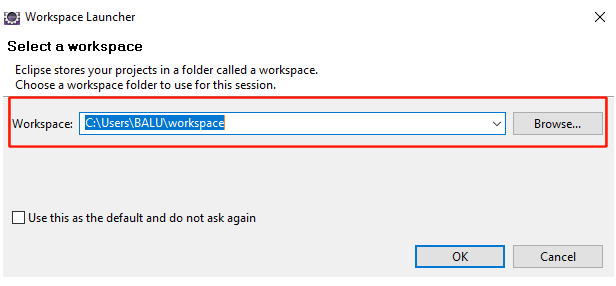 Click OKThat’s it! a wonderful IDE will be opened as shown below
Click OKThat’s it! a wonderful IDE will be opened as shown below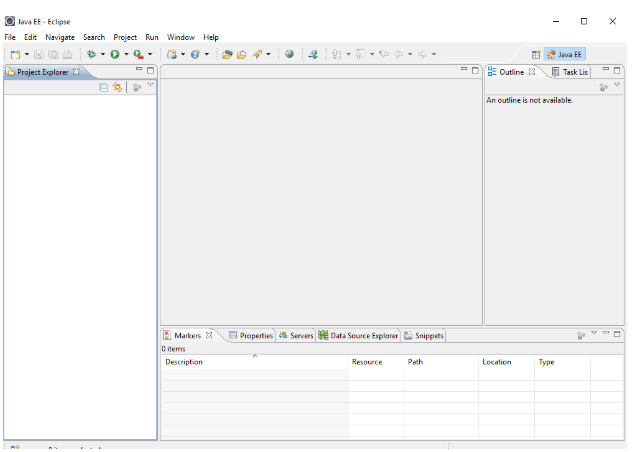
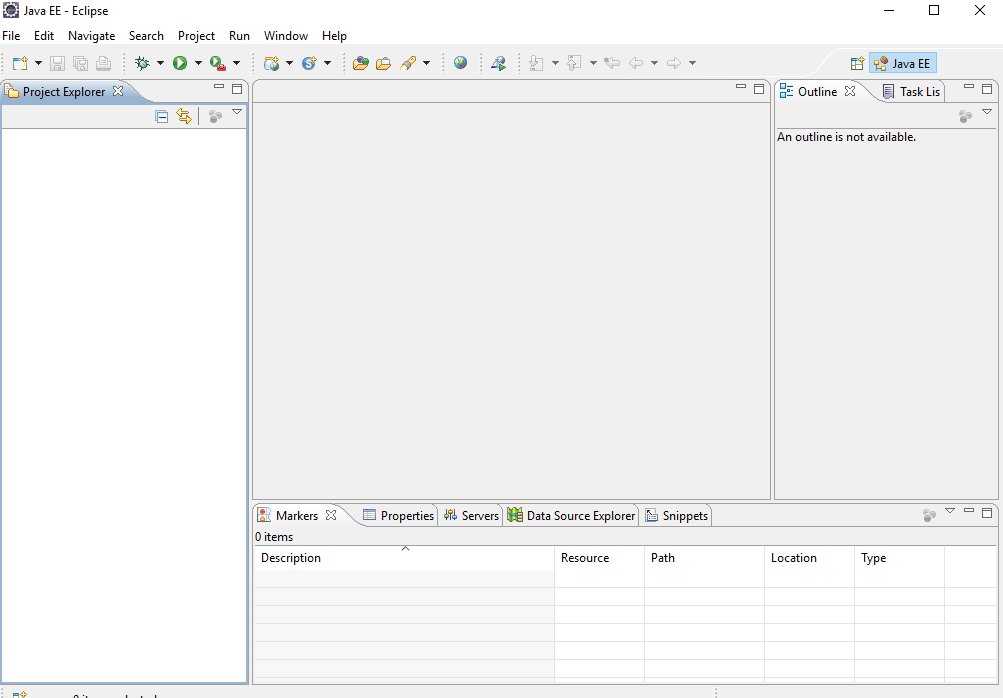 So last, but not the least the final step is to install selenium IDE.
So last, but not the least the final step is to install selenium IDE.Selenium Installation
Visit https://www.seleniumhq.org/ to download selenium latest version!In the downloads, visit Standalone server and click on Download.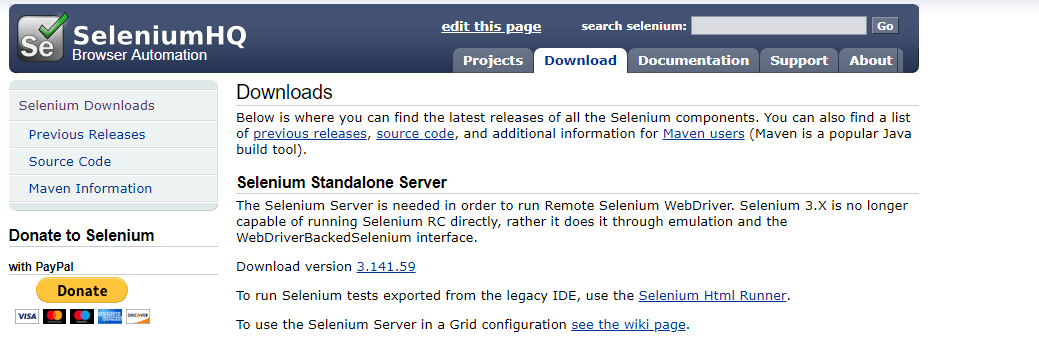 Now Scroll your mouse a bit further to download client and web driver bindings
Now Scroll your mouse a bit further to download client and web driver bindings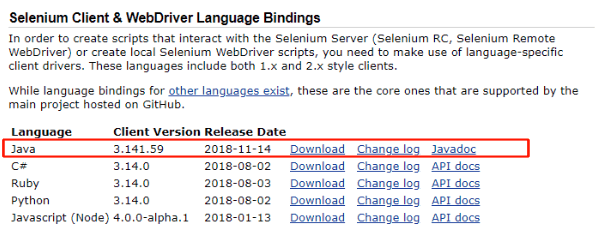 Since for testing, we have used JAVA, just download the JAVA supported installerOnce downloaded, you will be getting the RAR file and extract that file. In the same folder, you will be finding the Drivers for Chrome and Firefox.
Since for testing, we have used JAVA, just download the JAVA supported installerOnce downloaded, you will be getting the RAR file and extract that file. In the same folder, you will be finding the Drivers for Chrome and Firefox.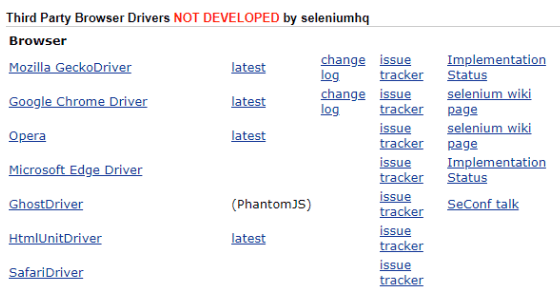 So now, you will be finding various files of different platforms. And now it's time to download the file that supports your systems
So now, you will be finding various files of different platforms. And now it's time to download the file that supports your systems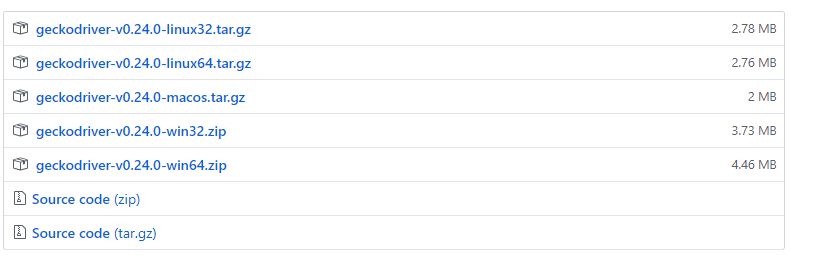 Upon downloading extract the RAR filesIn the same page, you will be finding Selenium IDE, for Chrome and Firefox. Click on the browsers to
Upon downloading extract the RAR filesIn the same page, you will be finding Selenium IDE, for Chrome and Firefox. Click on the browsers to download the files
download the files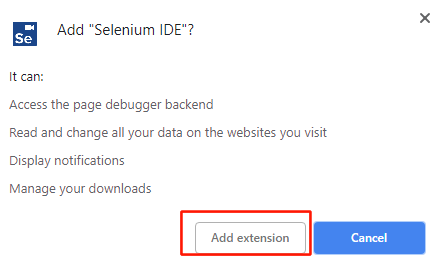 Now Click on Add extension to download the files
Now Click on Add extension to download the files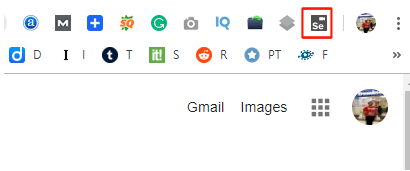 Once downloaded, you will be finding an extension in your browser.Once you opened the extension, you will be finding the extension like below
Once downloaded, you will be finding an extension in your browser.Once you opened the extension, you will be finding the extension like below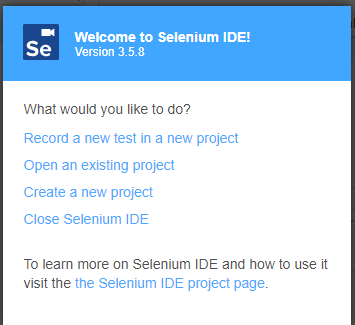 So after opening the extension, you need to create a new project. Once opened you will be seeing the following Screen
So after opening the extension, you need to create a new project. Once opened you will be seeing the following Screen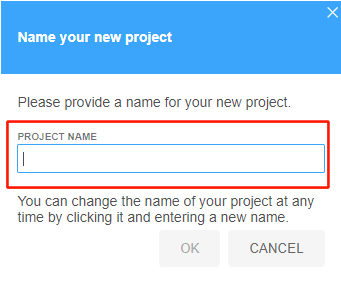 Here give any name to the project and click OK
Here give any name to the project and click OK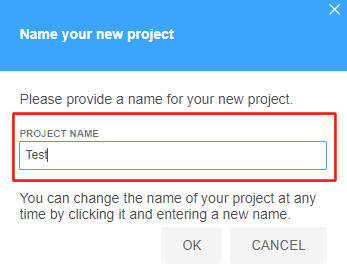 And finally, you will be finally entered into the following screen.
And finally, you will be finally entered into the following screen.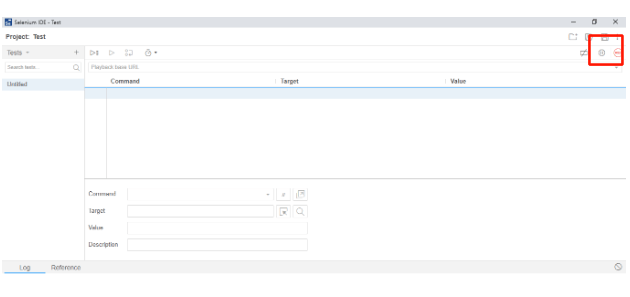 This you have successfully completed all the installations to your project and you can start testing the applications.Firepath and Firebug:Like Selenium IDE, these Firepath and Firebug have an extension in Browsers like Chrome and Safari. And you people can easily add an extension to the respective browsers.Click the link to know more on Firebug and Firepath
This you have successfully completed all the installations to your project and you can start testing the applications.Firepath and Firebug:Like Selenium IDE, these Firepath and Firebug have an extension in Browsers like Chrome and Safari. And you people can easily add an extension to the respective browsers.Click the link to know more on Firebug and Firepath