
A React bootstrap table is a component having the features of a basic table. It helps the user aggregating a huge amount of data and lets it present in a good visible manner. It is a bootstrap table rebuilt by React JS. Besides, the React bootstrap table also provides benefits like responsiveness. Moreover, it allows the user to alter the styles or design of the table.
A React bootstrap table supports the following features of a table. Such that, column format, column align, sorting, table style, pagination, selection of rows, and so on. Furthermore, it also uses all the HTML tags inside the header.
React-bootstrap-table 2:
Tables are the basic tools to display a huge amount of data in a clear format using a structure of rows and columns. The React bootstrap table 2 is a powerful plugin that is adaptable for all table related jobs with good documentation.
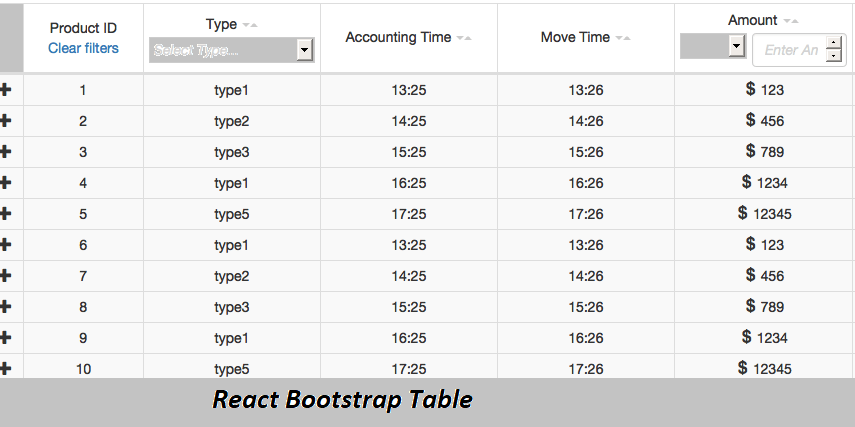
Here we will try to understand the usage of React-bootstrap table2 and its different features.
At first, we need to install the following things to use the table features. Such as; the dependencies of the table, bootstrap, and the React-Bootstrap. For example,
$ npm install bootstrap
Like this, we can install all the above requirements. Next, we will import the bootstrap table. For example, the code for this import will look like this. :-
import React from "react";
import BootstrapTable from "react-bootstrap-table-next";
const BasicTable = () => {
return (
Besides, the above code consists of three different components such as key field, data, and columns. Here, the key field is the string and the rest are the objects. The following example explains the fields.
const data = [
{
id: 0,
name: "steel rod",
weight: "20"
},
{
id: 1,
name: "metal sheet",
weight: "5.0"
},
{
id: 2,
name: "iron pipe",
weight: "20"
}
];
const columns = [ { dataField: "id", hidden: true }, { dataField: "name", text: "Metal Items" }, { dataField: "weight", text: "Weight" }];Now, we can see the result of the above data in a basic table view.
| Metal items | Weight |
| Steel rod | 20 |
| Metal sheet | 5.0 |
| Iron pipe | 20 |
Later, if required, we can add some stylesheets to the above table to make it look better.
Furthermore, we will check the sorting of data using the above details.
To get more insights into this study one can opt for the ReactJS Online Course from the available online resources.
Besides, if the user wants to sort out any data from the table, then we have to use the following command.
{
dataField: "name",
text: "Metal items",
sort: true
},Using the table header, the user can start sorting the items in alphabetical order. It could be top to bottom or vice versa.
table thead .caret {
display: inline-block;
width: 0;
height: 0;
margin-left: 2px;
vertical-align: middle;
border-top: 4px dashed;
border-top: 4px solid \9;
border-right: 4px solid transparent;
border-left: 4px solid transparent;
}
table thead .dropup .caret,
table thead .navbar-fixed-bottom .dropdown .caret {
border-top: 0;
border-bottom: 4px dashed;
border-bottom: 4px solid \9;
content: "";
}
Here, the sort function property helps to make the table contents to be in the order which the user specifies. Besides, it makes changes according to the specifications given in the fields.
Furthermore, there are many other things to do like pagination, selection of rows/columns, etc. using the React bootstrap table2 plugin. The above examples help to understand the basic table creation needs.
The React-bootstrap table includes many features like sort columns, work on the column, column filter, row selection, column format, etc.
React-bootstrap-table-next:
The React-bootstrap table next is the npm module name. It denotes the next generation of the React bootstrap table. It separates some of the core functionalities from the react-bootstrap table2.
Moreover, it also follows the same methods of installation as the React bootstrap table2 to use it further. For example, we will see how it could be installed.
npm install react-bootstrap-table-next - - - save
Later, we will import the data from the table and so on. Here also the same process follows. This table equals with the react-bootstrap table2. The functions and the commands usable in this table are the same for this table.
Features of React-bootstrap table:
The bootstrap table has many features that help users in many ways. It contains functioning tables, manipulations, and customization features. The functional table includes column alignment, filter, pagination, formatting, style, sorting, hidden, search, etc. Besides, the manipulation part includes insertion of rows, column editing and removing the table, etc. Its customization feature helps to create the table according to the need. It can be altered if any change needed by the user.
Moreover, the React-bootstrap-table includes many advanced functions depending upon the usage. It also consists of theme support, using which the data can be presented in various themes. Besides, it helps to present a large amount of data in a good visible manner.
Furthermore, it contains various advanced options that help to design tables in a better way. These include tables with extra elements like checkboxes, buttons, icons, etc. It also has the data table integration feature. Moreover, table scroll, table search, sort, and many additional options of responsive tables. These provide the easiest way to present the list of objects. It helps to visualize the data in a better manner. Its custom components help to customize the table in various ways. The users may have great options to use with react tables. Moreover, it provides out of the box features to guide its users more pleasantly.
These various features make this bootstrap table-use more frequently.
React bootstrap components:
There are many popular components of React bootstrap. The following are a few components of it.
a)React bootstrap Time zone picker
b)Bootstrap custom file input
h)c)React Bootstrap Twitter clone
d)React-Bootstrap Carousel
e)React Bootstrap Dropdown menu
f)React-Bootstrap Table
g)React-Bootstrap Table 2
h)Simple React Bootstrap
i)React the Bootstrap tab and so on.
The above components serve different purposes for the users. They are used in a variety of works. These components help the user to do different functions with the use of tables along with them.
How to add Bootstrap to React?
There are many ways to add Bootstrap to the React application to form React Bootstrap app. Hence, there are three general ways of adding Bootstrap to the react app, such as:
Using the method Bootstrap CDN
Through Bootstrap as Dependency
And, React bootstrap package
The first method Bootstrap CDN is the easiest and simple way to add Bootstrap to the React app. In this method, there is no need to install or set up bootstrap early. Using a simple path within the application, you can add the bootstrap easily. In case, if you need to use Bootstrap components for this purpose, then you must include jquery, Popper.js, and also the Bootstrap.js into the app. Just you need is to import some tags and add them to the index file of HTML.
The second method, adding bootstrap through Bootstrap as dependency is useful when you use a build tool or a web pack bundler. Here, you just need to import the Bootstrap as a dependency to the React app using some commands.
But the third method is the most popular and known method for React Bootstrap application addition. Let us discuss this method of Bootstrap in detail.
React bootstrap package
To add bootstrap to the React application, the React Bootstrap package is the most and the best popular way. There are numerous Bootstrap packages developed by the ReactJs community. The goal of this community is to recreate components of Bootstrap as React components. Furthermore, there are two most popular React bootstrap packages available: React bootstrap & Reactstrap.
React-bootstrap: The React Bootstrap is a full re-application of the bootstrap components as React components. Besides, this package doesn’t need any dependencies such as bootstrap.js or jQuery. In case the React setup and React-Bootstrap installed, then we have everything that we need in this regard.
Reactstrap: This is a kind of library that includes React Bootstrap 4 components that support composition and control. Similar to the previous one it doesn’t depend on jQuery or Bootstrap JavaScript dependencies. Hence, react-popper is required for advanced positioning of content like Tooltips, Popovers, auto-flipping Dropdowns, etc.
Hence, these are some of the methods to add and use bootstrap in the react application easily.
Furthermore, there are many components of Bootstrap like Alerts and toasts, modals, tooltips, popovers, forms, dropdowns, buttons, badges, lists, carousel, cards, etc. These components help Bootstrap implementation in React application.
React-bootstrap table pagination
In the case of pagination, the react-bootstrap table2 isolates the code base for Pagination to react-bootstrap table2 pagination. Hence, the user can observe the little difference while using the pagination.
In general, the React bootstrap pagination refers to the component useful to indicate the sequence of related content. This content exists across the different pages and also allows movement across them. The method Pagination works effectively and efficiently when you have a known upfront dataset. Also, it should be kept in mind that you should load the required amount of data only out of the dataset. Furthermore, it should be based on the interaction of end-users with the Pagination control panel.
Hence, pagination has its own set of importance in terms of data filtering. It presents only the required data that a user searches for. A great example for this regard is the- “Google Search Engine”. While we search anything on Google, it shows the relevant data or results only.
Moreover, there are some NPM and other types of libraries available for pagination. Such as-
React-js-pagination
React-paginate
React bootstrap/Pagination
Hence, the library React pagination is directly useful for pagination or paging functionality for any kind of item. The most useful props needed here are the array of various items of the list and the callback function onChange. Furthermore, these props inform the actual or parent component about the latest change on the page.
React-bootstrap-table custom filter
The React bootstrap table filter has many features that help the user to filter the table data. It needs to install the filter to continue the filtering process. The following syntax is for the table filter.
$ npm install react-bootstrap-table2-filter –save
Later, we need to add the CSS for adding the stylesheet to the table. It will help to design the table in a good visible way. The table custom filter includes text filter, number filter, date filter, custom filter, etc. The following example will help to understand the filter function of this bootstrap table.
this.refs.jobDate.applyFilter({ callback: isFiltered });
function isFiltered(targetValue) {
targetValue = new Date(targetValue)
var start = "01/27/2019";//(this.refs.min.value)?new Date(this.refs.min.value):false;
var end = "01/29/2019";//(this.refs.max.value)?new Date(this.refs.max.value):false;
if (start && !end)
{
return targetValue >= start;
}
if (!start && end)
{
return targetValue <= end;
}
if (start && end)
{
return targetValue >= start && targetValue <= end;
}
}
The above example explains the filtering of the job date function.
Conclusion
Finally, we can say that there are many features of the React-bootstrap table and its uses. The bootstrap table helps to present the unstructured data in a meaningful way. So that the user, as well as other people, can understand it well. Moreover, the business units contain huge amounts of data, which needs proper segregation to understand. Furthermore, this table helps them to filter the data well and present useful data with good design.
To get more knowledge of these tables and their best use, one can opt for ReactJS Online Training from various online sources. This learning will help to enhance skills as well as to develop a great career in this regard.