
With the introduction of Business Intelligence and Data Visualization, it became much beneficial for enterprises. Among them, Power BI is a powerful BI tool useful for many organizations that applies various techniques to their business data. The data is also maintained on Cloud platforms like Cloud Data Warehouse and other sources. There are many users that use Power BI Reports to visualize their data, performance analysis, and dashboards in a better way.
Hence, there are different parts of Power BI like PBI Desktop, PBI Report Server, Power BI Dashboards, etc. In this blog, we will discuss the various Power BI Reports and their creation along with some examples.
Before you go further, you should know about Power BI in brief.
Power BI is a self-service, data analysis, and reporting tool that can be used on a desktop computer. It also includes cloud-based applications that help business entities to manage data from multiple data sources with a user-friendly interface. Moreover, it pulls out data from different sources for further processing including MS Excel and other databases.
After processing the data it allows users to make Power BI Reports that give easy visualization with an interactive interface.
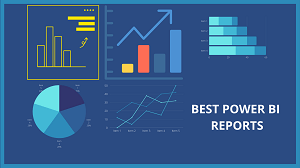
The features and formats that PBI consists of are PBI Desktop, SaaS Services, and Power BI Mobile apps. Thus, you have gone through this little introduction, now you will look into the Power BI Reports.
What are Power BI Reports?
Power BI Reports include a detailed view of various datasets that consists of visuals representing different insights and discoveries from them. Moreover, a Power BI report can have a single report page or multiple page visuals.
There are different parts of the Power BI Reports that include various insights consisting of four or five areas.
One portion shows the names and numbers of the pages in a menu that is present in that report. These include sentiments, market share, growth opportunities, and other details.
The Second portion includes different visuals including the page title.
The third section in this report includes the Filters section that can be applied as per the business need.
Get enrich your existing skills in Power BI Reports through our Power BI Online Training with the Onlineitguru platform. This live training platform will give you the best PBI skills to achieve a successful career.
In the fourth portion, it displays the Report’s Name and its updated status. To open this report, you can check an arrow that will be there towards down where you can see the owner of that report also.
Lastly, the gift portion of this Power Bi report presents the actions to be performed on that report. This includes adding a comment, exporting rereports, viewing and bookmarking reports, etc.
Now, we will move further to see the various Power BI reports with examples.
Power BI Reports Examples
The following are the best Power BI reports examples that we are going to explore.
Sales Analysis Reports
This is one of the Power BI Reports examples where you will get a detailed sales analysis. The report includes the following things importantly:-
- There are several sections and columns included in this report. Here it highlights the industry sales volume, market share, and sentiment score.
- Also, it shows the distribution of marketing shares as per Units market share.
- There the competitors will get the Total Units YTD variance also.
- Moreover, you can see the various locations of the business operations.
- Lastly, there will be a line chart that shows the business trends over the period of the months, years, etc.
Reports on Email Marketing
Power BI reports examples also include the email marketing reports where users will get the overall email marketing report. The following are the email marketing report analyzes.
Here you will get the following data points of your email report in the dashboard format.
- Engagement numbers for emails.
- The delivery rate of the mails.
- Email click rate and opened rate comparison.
- The number of emails opened and the bounce rate.
- Also, it shows the sales by the products or by the customers through this report.
Customer Profitability Reports Features
Using the Power BI reports, you can check the customer profitability also.
The report will show the following things:
- Company’s gross margin report and the total number of customers it has.
- Also, it presents the selling reports of five different products.
- Revenue margin with highest and lowest in different months.
- Also, it shows the locations from where the business is getting the highest or lowest revenue.
||{"title":"Master in Power BI", "subTitle":"Power BI Certification Training by ITGURU's", "btnTitle":"View Details","url":"https://onlineitguru.com/power-bi-training.html","boxType":"reg"}||
Financial Analysis
By using the Power BI Reports feature, you can also get the financial analysis reports. It provides complete Financial Reporting and Analysis based on various financial parameters. Thus, it will give you the idea to understand the financials of the company and project the future preparations. The following things you will find in this report:-
- Total Revenue and Expenditure
- Total Assets and Liabilities
- Gross Margin, expense ratios,
- Cash availability
- P& L statement
- Revenue and Expenses Breakdown monthly, and yearly.
These are a few of the various areas you will find in the financial parameters of the company.
Digital Marketing Report Analysis
All we know is that today digital marketing became the most popular area of interest for every business. It gives the business the overall growth impact virtually. Let us see the various parameters found in this report through Power BI reports. Here you can see the complete information regarding CPA, CTR, Bounce Rate, CPM, Conversions, etc.
- Ad spent report over the time period
- Amount spent on Ads on various channels.
- The number of conversions and CPA comparison.
- A total number of target spending for different purposes.
- Comparing the Cost per Click and Cost per impression measures.
- Bounce rate change and the number of impressions as per current date.
These are all the various sections you can check through the Power BI Reports.
HR Analytics
- There is a facility to check the HR Analytics Reports through Power BI. Like other reports, Human Resource Reports also show the various HR analytics over the period for a business entity.
- It presents the New Hire Count, Active Hires year on year percentage changing on monthly basis.
- The total number of hirings on the location basis.
- Depending upon the age group of new hires paying attention to hire more young people.
Hence, these are the Human Resource Report parameters that generally every company wants to check.
Website Analytics
Power BI Reports also provides you a detailed website analytics report similar to Google Analytics. The following points you will find in this complete report.
- Website access report through which it is being accessed more times.
- A bounce rate of the website and the user’s viewership or engagement time.
- The number of users/viewers to the website.
- Average time spent on the website.
- Comments on a particular page or article.
Other than those above, there are many other parameters for which you need to integrate your data source.
Power BI Benefits
There are numerous benefits that the Power BI tool offers to its users on a broad basis. This tool not only helps the users to get their work done but also gives a detailed analysis of their reports. Through this, they can understand the business needs and their future prospects.
- It gives you to minimize your total upfront costs.
- Integrate your existing apps with PBI easily.
- Get more personalized and custom dashboards.
- No memory constraints with cloud data migration features.
- Securely publish various reports.
- Balanced performance with simplicity.
- Extracts BI data rapidly.
- Also, offers various advanced data services.
- Easy to implement and access.
- Constant innovation and get the latest updates automatically.
- Power BI Reports have the facility to view across various platforms and devices with no restrictions.
- Powerful user interface with drag-drop features.
- Strong and large power community with overall support in every query or request.
- Make many informed decisions faster.
- Save much money with internal analysis.
Thus, Power BI users will get overall support from this tool while using it. There are many uses of this tool and it holds the potential to provide real, and actionable insights from data. These will be in the form of Power Bi Reports and dashboards. Many organizations are getting the benefit of using this power tool and still more to join.
Conclusion
Hence, you have gone through the various Power BI Reports and their examples. On a whole, we can say that Power BI offers various functionalities for data visualization and reporting purposes. It helps you to get out of the challenging data sets and their integrations along with detailed analysis. Power BI Reports will let you know the complete details from different sections of your business.
There may be complex reporting that most of the business operations face. But this powerful BI tool helps you out through simple methodologies. Therefore, learning about these reports and features will give more benefits.
If you’re in search of such learning, then get into the IT guru’s Power BI Online Course with expert mentors. Here you will get real-time learning exposure with all guidance and real examples. You can also enhance your existing skills in this regard in order to enrich your career prospects.
These are the best-known facts about Power BI reports and stay tuned in this space for more blogs on PBI.