
Tableau Server is an online hosting platform that connects many data layers like workbooks, data sources, etc along with clients through Mobile, Web, and Desktop mediums. The Tableau Server runs on both the physical machines and virtual machines eventually.
Designing Tableau Server processes includes various procedures and processes. Here, initially, the user has to specify the procedures and the number of processes that should run on every node. Moreover, the user can perform this using the TSM topology set-process script. This topology set up depends upon the business needs.
By applying necessary changes within the processes, it will stop the Server, running while applying those changes. After the changes applied, the Tableau Server gets back to the actual state that it was in before the process setup. Therefore, if the server was already running, then it will be restarted.
Understanding Tableau Server Processes
To move Tableau Server to another new machine it requires N number of procedures. Generally, Tableau recommends some processes for our condition that helps us to move on to further process. For example, we have fast processors and huge amounts of RAM to do any testing. Then the question comes, would it be the best for me to stay with the prescribed configuration, or would it be a good idea to add more procedures?
But, ultimately only testing can prove this whether the process would result better or give any curse.
Moreover, there is a significant level of status for each process presented on the server’s status page. Here, the data is effectively-identified pointwise with a portion of the procedures. For example, the foundation procedure lies within the Administrative Views subject.
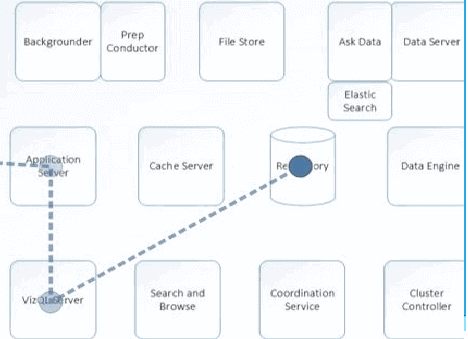
Furthermore, the cluster controller and coordination administration, are introduced on every node. These are useful as a component of the base installed and are required on each server Node.
Get more insights on Tableau Server by stepping into Tableau Server Online Course from OnlineITGuru.
Configuring Nodes
To configure the topology of Nodes, we use Tableau Services Manager (TSM) Web UI or CLI scripts. Therefore, the prime node is configured as a default process. This configuration is used by TSM and Tableau Server. When we add additional nodes to the Server, we need to mention the processes that will run on those nodes. Besides, if we want to change the topology of the start node, we need to add instances of existing processes or move some of those processes to the additional nodes.
The FileStore or Repository is irremovable if it is the only instance of that process within the cluster. It requires that at least one instance of each of the processes. It should be added to the Tableau Server installation. Besides, we must have to add the second instance and allow it to synchronize with the first one before removing the process from the original node.
If the Tableau Resource Monitoring Tool Agent installed on the node, then we need to modify the Resource Monitoring Tool Master Server (RMTMS). This reflects the changes made to the Server node. Besides, these changes include adding or removing processes within the server.
Licensed Processes
Some of the processes are installed as a section of this Server. These also form the part of "licensed" processes. These licensed processes need a secure and unique Tableau Server license to run. There are many processes installed as a section of Tableau Server. But they do not form the part of the valid license.
Each of the licensing processes needs to contact the Tableau Server License Manager administration that uses the Server system to confirm they have authorization.
Besides, if the same is not confirm that there is a valid license, for instance, if the initial node is unacceptable, the process will stop and the Server may not work properly. If the user has a center-based Tableau Server license, the centers on any node, with a genuine procedure will represent an instance against, the complete analysis of licensed centers.
Furthermore, the Tableau Server Processes have a status of running when this Server is running and stops when the Server stops automatically.
The following procedures may help to identify whether processes require a valid license or not.
Application Server
The Application Server controls the web application; REST API calls and supports browsing too. The Application Server and the Data Engine are installed at the same time. This is useful unless the node contains a Data Engine instance.
Initially, the gateway connects with the application server and is also called a workgroup server. The tasks that the application server deals with are logging processes, domain authentication, data authorization, content searches, permission management, etc. It works closely with the server’s repository processes and manages the operations of data access.
Ask Data
The Ask Data administration is useful to the Ask Data option. This is unable to configure manually. This feature runs automatically on all the nodes where Data Server runs.
||{"title":"Master in Tableau Server", "subTitle":"Tableau Server Certification Training by ITGURU's", "btnTitle":"View Details","url":"https://onlineitguru.com/tableau-server-training.html","boxType":"demo","videoId":"RTWDD_OAn8E"}||
Backgrounder
The Backgrounder runs different server tasks such as refreshes, Run Now, and assignments started from tabcmd. This is a single-threaded process where the user can add more examples of backgrounder to a node to enhance the capacity of the node to run parallel jobs.
While installing backgrounder, the Data engine also installs with it. Since backgrounder is a single-threaded process within the server, users can add extra instances of it to a node. This is to enhance the capacity of the node to run parallel tasks. Besides, in certain conditions, users can modify the number of Backgrounder instances upon the existing node. This change is applicable without affecting the running server to stop or restart. Moreover, there is an exception to this that If there no Backgrounder exists previously, and the user installs it newly. Then along with this, a Data engine also installs.
Cluster Controller
The Cluster Controller is answerable for identifying different components, recognizing failures, and running failover when required. This has to install on each node and the same doesn’t install automatically. Further, it controls the cluster workings overall.
Data Engine
The Data Engine creates various data Forms and Queries. This is unable to manually configure. The data engine automatically installs while users installing VizQL & App Server, or Data Server, or Backgrounder. Moreover, it cannot run more than two processes. In case there is a multi-server, it runs multiple processes and stores multiple TDEs. Besides, it stores read-only columnar data within it. The data engine attends several requests in parallel at a given time. Besides, it also hosts the data in-memory extract from the TDE when the user requests it.
Clients
Within this Tab Server, we can view and edit dashboards and visualizations using various types of clients. These are of different types, such as Tableau Desktop, Web Browser, and mobile apps.
Tableau Desktop is a kind of BA tool that helps to build, view, and publish dashboards within Tab Server. Moreover, users have the option to create and access different data sources within it.
Using mobile browsers and apps, users can easily visualize dashboards from the Tab Server. These browsers and apps are also useful to view and edit contents within the workbook.
Web browsers like Google Chrome, Safari, etc. support this Server very well. Similar to mobile browsers, web browsers also help to view and edit the content on the dashboard.
Data Server
The Data Server holds the connection management to Tableau Server data sources. The installation of the Data Server also requires the Data Engine along with this installation. Data sources are the basic components of Tableau architecture and these can be on-premise or locates remotely. Moreover, it can interact with different data sources and ecosystems. It also can make good relations with other types of data sources.
Data Source Properties
The Data Source Properties service is a new service within the latest version. It helps to provide the metadata of a published data source to client services. These Data Source Properties added to the prime node. A Tableau Server installation should include at least one instance like this. Moreover, to improve performance the user should install the Data Source Properties.
Messaging Service
Tableau server messaging service uses Apache ActiveMQ and the platform allows secure, scalable, highly available message-oriented contact for micro-services. This service is also useful to communicate between the micro-services within the server. It manages the status page and logging services of the Server. In case this Service stops working or fails to start the results of impact are relatively mild. The real impact depends on whether the user has one, or two instances of this Service configured.
Elastic Server
The Elastic Server is useful to index data. This Server process may run on more than a node within a cluster. Besides, there is an option to move them to any node.
Repository
The repository within T Server useful to store the server metadata related to users, permissions, tasks, batches, and projects. Along with the metadata, the repository also secures visualizations within flat files (TWS, TDS), and execution data for auditing. Whenever a server service or component requires metadata, the same is furnished from the repository.
Gateway
The Gateway is a web server that controls all requests going towards Tableau Server from browsers, Tableau Desktop, and other clients. This is like front door security for Tableau. It breaks the various services to provide proper component services of this Server. Moreover, it routes the load balance requests to the Tableau server process. Besides, it’s a lightweight webserver too with easy usage.
VizQL Server
This is a crucial component of Tableau Server and it is accountable for loading all the visualizations that users see. And they work with on framework using it. It includes an in-built caching for improving execution and editing tasks. When user requests for visualization or wishes to update the current one. The request is received by VizQL & converted into an SQL statement first and forwarded to the data sources through relevant data source drivers. The requested again comes back to the VizQL server from those data sources. Here it is processed well with some final glances of additional calculations and sent back to the user as a result. Moreover, this server provides several functionalities like Tableau Desktop.
Metrics Service
The Metrics Service is a new service within the latest version of 2020.2. Metrics Service is answerable for reading and writing Metric data within Tableau Server. The service is installed on the primary node for a single instance. This also includes the configuration of the Server. Moreover, there are many other processes such as database maintenance, backup and restore, import/export Tableau Server sites, etc. It also includes administration services, coordination and client services, and so on. These services also form part of the Tableau Server Processes.
||{"title":"Master in Tableau Server", "subTitle":"Tableau Server Certification Training by ITGURU's", "btnTitle":"View Details","url":"https://onlineitguru.com/tableau-server-training.html","boxType":"reg"}||
Tableau Server installation and activation
The Tableau Server installation and activation take the following few steps.
At first, make a “Double-click”- on the installation file to install.
Later, we have to follow the routes on our screen to complete the – “Setup Wizard”.
Now, Click-“Install” the application.
After installing Tableau Desktop/Tableau Server, we need to activate the product. Both of them require a certain – “product key” to activate the products that make it usable.
Furthermore, Tableau Server requires at least one product key to start working actively. It should be one that both keys activate the server and ascertain the number of license levels that can be allotted to the users. Besides, these product keys access can be get from the Tableau Customer Account Center.
In this way, we can install and activate our Tableau Server to make it useful.
Final thoughts
The above details on Tableau Server Processes include various processes and procedures that require in the installation and running. These services and processes help the user to install and check the running status of the Server. Moreover, they help to design the process well and in a professional manner. The processes may tend to change every time with the introduction of the latest services or procedures. Some of them remain the same for the initial set up and run.
The Tableau Server enables the users within a business unit to check and understand the data in a different way. To get deep knowledge and enhancing skills in Tableau and its various aspects, join Tableau Online Training from the industry's best platform. I hope it may fulfill the learning dreams of every new techie.