
Introduction
Businesses want a strong and creative analytical tool that allows them to access critical information from a variety of data sources. So, they can produce beautiful and intelligible reports. They update in real-time and encourage growth and smooth firm operations with the least time. Power BI, a Microsoft platform meant to help businesses arrange data into a model that can be readily analyzed, is one such platform with these capabilities.
Microsoft has put a lot of effort into the development of this tool, providing regular upgrades to increase its capabilities. Thus, allowing Power BI to connect to a variety of data formats.
The goal of this blog is to prove how data sources can connect to Power BI, using the connectors provided on Power BI Desktop. As well as, to describe various data sources.
In this Power BI blog, We'll learn about Power BI Data Sources and the formats that Power BI supports. Also, We'll go through Data Sources in Power Metal Desktop. Hence, it consists of classes like All Class, File Class, Database Class, Online Services Class, Azure Class, and Other Class. Finally, we'll look at how to connect a data source in Power BI.
So, let's get Power BI Data Source started.
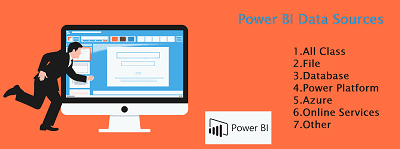
What is Power BI?
Microsoft's Power BI is a product. It is a data visualization tool that is useful to analyze and visualize data. Within a firm's data, the use of Microsoft P BI is to uncover insights and analytics. Also, it can connect to a variety of data sources. E.g., it involves databases, files, URLs, APIs, and Sharepoint, and constructs data sets. Also, it transforms and cleans the data into a data model, and produces charts or graphs, Tables, and Metrix to visualize the data.
Further, it is a set of services, apps, and connections. So, they work together to create visualizations and interactive insights from unrelated data.
Data can be in Excel, Object, JSON, or URL forms, and it can come from any database. For example, it involves SQL Server, Oracle, Teradata, and others. Power BI links to your data sources and visualizes the data on a dashboard that everyone can see.
Further, Microsoft Power BI comes in several flavors. It includes Power BI Desktop, Power BI Service, an online Software as a Service (SaaS) offering. Also, a variety of mobile apps for Windows, iOS, and Android devices.
With over 120 connections, it enables you to connect with native connectors and cloud data sources. So, to make data-driven decisions that improve your organization's offerings and growth.
If you’re planning to enhance your career in Power BI then get into the Power BI Online Course with OnlineITGuru. This learning will help you to achieve desired skills and career.
Power BI Components
The following is a collection of its core elements. So, to help in the most efficient design, creation, sharing, and analytics.
Power BI Desktop:
It is a Windows-based development environment for Power BI Dashboards.
Power BI Service:
It is a web-based tool that allows users to see, consume, and share dashboard reports in a single place.
Power BI mobile applications:
A Windows, iOS, and Android app. So, it allows you to open and see dashboard visualizations from anywhere.
Power BI Report Builder:
It is a tool for creating paginated reports which share over the Services platform.
Power BI Report Server:
So, it is a server where you may publish your Power BI report.
Gateway-
A gateway service that makes a Power BI dashboard and Data Source connection live. Hence, by utilizing an on-premises gateway deployed and configured in Services.
Power BI Data Sources
Power atomic number 83 is all about data. Whenever you're looking at data, creating charts, or asking questions, use Q&A.
All the visuals and answers you see are reliant on data from a dataset. Where will that dataset get back from? Well, from a source of information. Now, We'll look at the many types of information sources. So, you can connect to from the ability atomic number 83 service in this Power BI Data Source blog. Keep in mind that there are a variety of information sources from which you may get information.
But, it needs powerful data inquiry and modeling options in Power atomic number 83 Desktop or Excel. We'll go through a lot of it in more detail later. For the time being, let's take a look at the many types of information sources. So, you'll be able to access it from your Power atomic number 83 service website.
Power Metal Desktop Data Sources
With Power Metal Desktop, you'll be able to connect to data from a variety of different sources. This page's entire list of available information sources is at an all-time low.
Choose to Get information from the home ribbon to link to information. The main Common information sorting menu appears when you choose the down arrow or the Get info text on the button.
The Get information window appears when you select More... from the main Common menu. By selecting the Get information icon button, you can also bring up the Get Info window.
||{"title":"Master in Power BI", "subTitle":"Power BI Certification Training by ITGURU's", "btnTitle":"View Details","url":"https://onlineitguru.com/power-bi-training.html","boxType":"reg"}||
Data Sources in Power BI
The following categories are useful to arrange data sorting:
- All
- File
- Database
- Power Platform
- Azure
- Online Services
- Other
All class
In the All-class, it includes All information affiliation kinds from all classes.
File Type
The File class gives the following information links :
- Excel
- Text/CSV
- XML
- JSON
- Folder
- SharePoint Folder
Database Type
The database class offers the following information links :
- SQL Server database
- Access info
- SQL Server Analysis Services database
- Oracle info
- IBM DB2 info
- IBM Informix info (Beta)
- MySQL info
- IBM Netezza
- PostgreSQL info
- Sybase info
- Teradata info
- SAP HANA info
- SAP Business Warehouse Application Server
- Impala
- SAP Business Warehouse Message Server (Beta)
- Amazon Redshift
- Google BigQuery
- Snowflake
- Exasol
Some information connections need only changes by going to File > Options & Settings > Options, then Preview options and activating the connector. Check your Preview options settings if you don't see any of the connections indicated above and want to use them. Please keep in mind that any information source labeled Beta or Preview has limited support and functionality. So, it isn't useful in production situations.
Data Connectivity Mode
Import mode
You can import data into the Power BI cache using the Import Data Connectivity option. When the data size is less than 1 GB and the data is not modified, advise the import connection. Use Schedule refresh in Import mode to get the most recent data. When compared to direct query mode, the import method of connection provides better performance.
Direct Query Mode
The database and data are immediately linked under DirectQuery Connectivity mode. When the data volume is big and the data is likely to change often, Use DirectQuery mode. It offers a real-time solution. Initiates a query every time in the database, it fetches the most recent data from the database. So, it reduces performance because it hits the database many times.
The Benefits of Using DirectQuery
- Allows you to create data visualizations on huge datasets that would be impossible to load into the desktop.
- DirectQuery does not impose a 1GB restriction on data sets.
- The report always presents current data when they use DirectQuery.
The Drawbacks of Using DirectQuery
- When using DirectQuery, the most number of rows returned is one million. Also, you can add a larger number of rows. But, the final rows must be less than 1 million to retrieve the dataset.
- All tables in DirectQuery should come from the same database.
- The Query editor raises an error when it uses a complicated query. You must delete the error from the query before running it.
- Relationship filtering is only available in one way with DirectQuery.
- In tables, it does not provide specific handling for time-related data.
- In a single report, you can't use both import and DirectQuery mode.
Power Metal Class
The Power metal class offers the following info connections:
- Power metal datasets
- Power metal data pools (beta)
Microsoft Azure Class
The Azure class gives the following info connections:
- Azure SQL info
- SQL information Warehouse
- Azure Analysis Services info
- Azure Blob Storage
- Table Storage
- Azure Cosmos sound unit (Beta)
- Azure information Lake Store
- HDInsight (HDFS)
- Azure HDInsight Spark (Beta)
- HDInsight Interactive question (Beta)
- Azure KustoDB (beta)
Online Service class
The Online Services class gives the following info linkages:
- SharePoint online List
- Microsoft Exchange Online
- Dynamics 365 (online)
- Common information Service (Beta)
- Dynamics NAV (Beta)
- Dynamics 365 Business Central
- Common information Service for Apps(Beta)
- Microsoft Azure Consumption Insights (Beta)
- Visual Studio Team Services (Beta)
- Salesforce Objects
- Salesforce Reports
- Google Analytics
- Adobe Analytics
- appFigures (Beta)
- comScore Digital Analytix (Beta)
- Dynamics 365 for client Insights (Beta)
- Data. World – Get Dataset (Beta)
- GitHub (Beta)
- MailChimp (Beta)
- Marketo (Beta)
- Mixpanel (Beta)
- Planview Enterprise One – PRM (Beta)
- Planview Projectplace (Beta)
- QuickBooks Online (Beta)
- Smartsheet
- SparkPost (Beta)
- Stripe (Beta)
- SweetIQ (Beta)
- Planview Enterprise One – CMT (Beta)
- Twilio (Beta)
- tyGraph (Beta)
- Webtrends (Beta)
- Zendesk (Beta)
- TeamDesk (Beta)
Other Class
The other class gives the following data connections:
- Vertica (Beta)
- Web
- SharePoint List
- OData Feed
- Active Directory
- Microsoft Exchange
- Hadoop File (HDFS)
- Spark (Beta)
- R Script
- ODBC
- OLE DB
- Blank question
How Power BI can connect a data source?
To connect to a knowledge source, choose it from the Get information box and then click Connect. It selects the internet from the opposite information affiliation class. Thus, it shows a window for affiliation, which is unique to the type of information affiliation. It asks you to provide credentials if they're required. Select OK once the URL or resource affiliation data has been input. Power metal Desktop connects to the data source and presents the data sources that are accessible in the Navigator.
You may also load the data by selecting the Load button from the Navigator pane's bottom left corner. Also, you can change the question before importing data by using the Edit button.
You can only add data from one data source to a file now, and attempting to do so will result in an error notice.
File Creation
A file can be either produced from an existing Desktop (.PBIX) file linked to the data you wish to extract. If you already have a.PBIX file, you can export it from the desktop and it will be auto-created. To make a PBIDS file from an existing file, follow these steps:
Choose a file.
Select Options & Settings from the drop-down menu.
Choose your data source options.
Select Export PBIDS from the dialog box that appears, then pick the data source you want to export as a PBIDS file. Thus, Desktop will produce the PBIDS file.
Access the PBIDS files, also in a text editor to make more changes to your file.
That's all there is to it when it comes to connecting to data sources in Power Metal Desktop! Attempt to link to information from our increasing list of information sources, and return. We tend to add to this list regularly.
So that was all there was to Power BI Data Sources. I hope you found our explanation to be helpful.
Power BI benefits
It has the following benefits-
- Customized Dashboards.
- There are no memory or performance limitations.
- Secure publish reports
- Constant Innovation
- Low prices and quick turnarounds
- A drag-and-drop capability is available.
- The Power BI community is expanding online.
- Supports Advanced Data services
- Simple implementation
- Your information is freely accessible.
- Quickly extracts business intelligence
- Simplicity and performance in balance
- There is no need for specialized technical help.
- Easily integrates with current apps
Final thoughts
As a result, we learn about Power BI Data Sources in this lesson.
So, this blog gives you a full list of the various Data Sources. Also, instructions on how to connect them into Power BI for enhanced analytical skills.
It might be difficult to learn about all these data kinds and when to use them. Automated integration with your Data Warehouses/many data sources and the Analytics database can make your decision much easier. Thus, many of the essential features can be easily integrated. I hope you enjoyed reading it.
Join our Power BI Online Training at IT Guru to get more information.